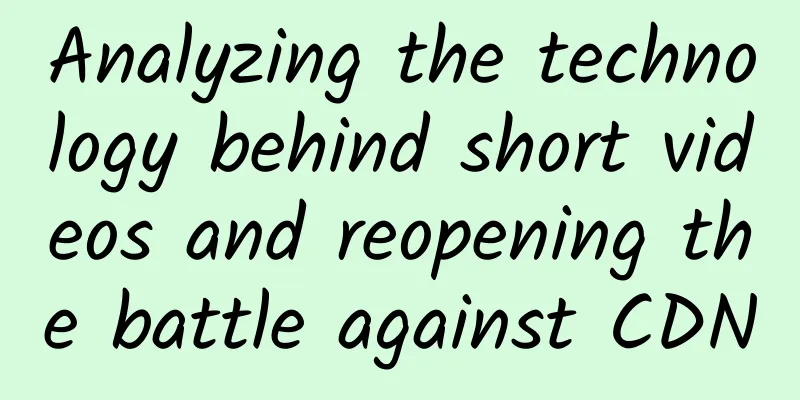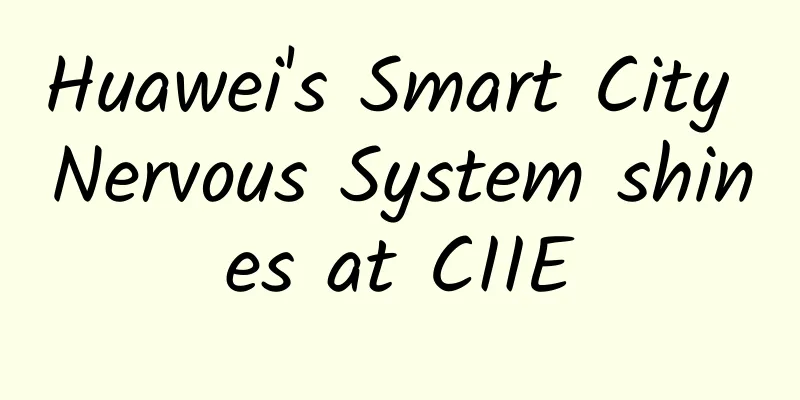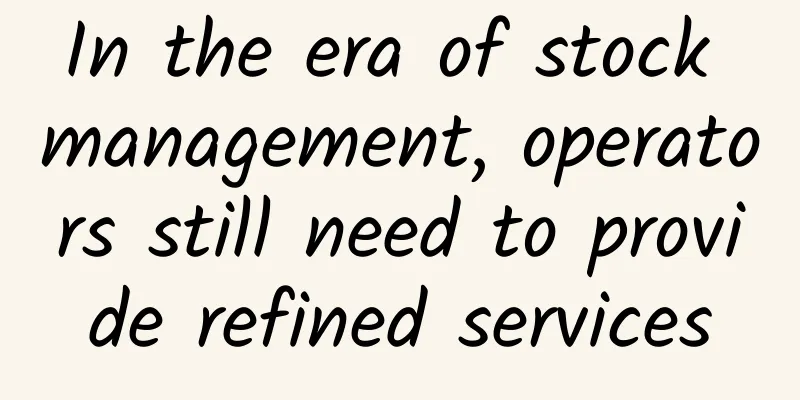How to solve VirtualBox bridged networking problems?

|
【51CTO.com Quick Translation】Let's assume that your VirtualBox virtual machines have been running smoothly for a long time. Your virtual machines have been successfully serving applications and/or services without any problems. But on a certain important day, your company migrates the network solution or completely migrates the business system. Since all virtual machines are set to use bridged networking, VirtualBox should continue to serve those virtual machines smoothly. But that wasn't the case. Suddenly something was wrong. Although the VMs seemed to be able to access both the LAN and WAN, no one in the company could access any of the VMs. What happened? This problem can leave you helpless. No matter what you do with the network configuration in the VM, nothing changes. Why? Because the problem lies with VirtualBox, not with the individual VM. Fortunately, I have a solution. It's time to know that solution. Solution Unfortunately, you have to fix this problem for each VM (there is no global solution). Open VirtualBox, select one of the VMs, and click Settings. Click the Networking tab, and you'll see that your adapter is still set to Bridged (Figure A). Figure A: Our network adapter was working fine before the change Pay attention to the "Name" setting. This is the name associated with the adapter in the previous LAN setup. This is the culprit. You also understand that the named adapter retains information from the previous network. Even if you change providers and the internal network scheme remains the same, you may find that the named adapter does not allow traffic to enter the virtual machine. What to do? Click the "Name" drop-down. You should see a brand new name (that didn't exist before) listed (Figure B). Figure B: A new adapter name appears. Select the new adapter name and click OK. Once you have done this, start or restart the virtual machine. Once the virtual machine is started, you should now be able to access it without any problems. Simple Problem, Simple Solution This is one of those problems that can bother you for days. Luckily it's a simple problem with a simple solution. The other way around is that you'd have to reinstall all those VMs, and no admin wants to do that. Original title: How to fix a VirtualBox Bridged Network issue, author: Jack Wallen [Translated by 51CTO. Please indicate the original translator and source as 51CTO.com when reprinting on partner sites] |
<<: Five driving forces and four challenges for 5G development
>>: Network Access Control-Network Address Translation
Recommend
Smart homes need smarter Wi-Fi
Today's homes feature an increasing number of...
Huawei CloudEngine 16800 switch has been successfully put into commercial use. Why did BIT choose Huawei?
[51CTO.com original article] Recently, at the Hua...
From edge to 5G, Inspur’s battle for the beachhead
The word "edge" suddenly became extreme...
Top SD-WAN vendors and manufacturers in 2021
Software-defined WAN (SD-WAN), as the name implie...
Fortinet once again ranked as a Visionary in the Gartner Magic Quadrant for Enterprise Wired and Wireless LAN Infrastructure for the third consecutive year
Fortinet recently announced that it has been name...
Everything You Should Know About SFP Modules
In today's network environment, many users ar...
DesiVPS: San Jose 1Gbps unlimited traffic VPS starting at $17 per year, 3 free IP changes per year, optional 10Gbps bandwidth
DesiVPS, an Indian hosting company, is headquarte...
This move can save tens of billions of yuan in 5G construction!
Recently, two major European operators, Vodafone ...
Global spectrum auctions valued at $27.5 billion in 2020
On February 8, according to data released by GSA,...
Yike Cloud: 10% off monthly VPS and 20% off quarterly VPS, Hong Kong CN2&CMI/US CN2 GIA&9929 optional
OneTechCloud has launched a regular promotion aft...
Edge computing in 5G
01/ Introduction Edge computing is a computing pa...
Russian scientists propose data encoding method for 6G standard
Russian scientists propose data encoding method f...
Application of SRv6 Technology in Home Network
1. SRv6 Concept Segment Routing (SR) is a source ...
If you don’t know IPv6, you are out of date. What is IPv6?
When using mobile apps, have you noticed that the...
Adding more content rights makes 5G packages more popular
China Telecom's 5G package users have accumul...
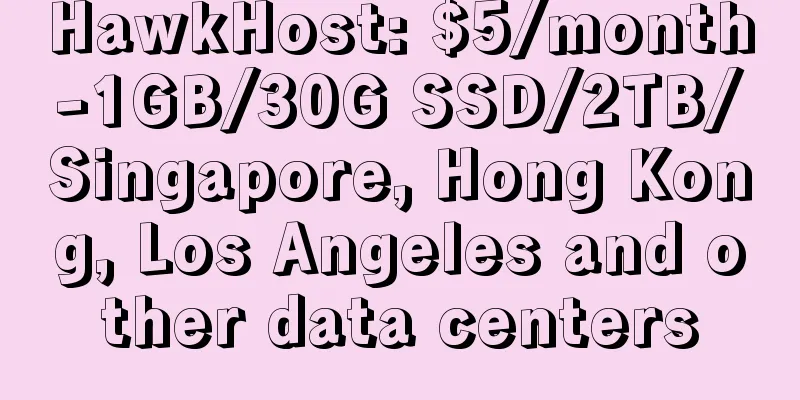
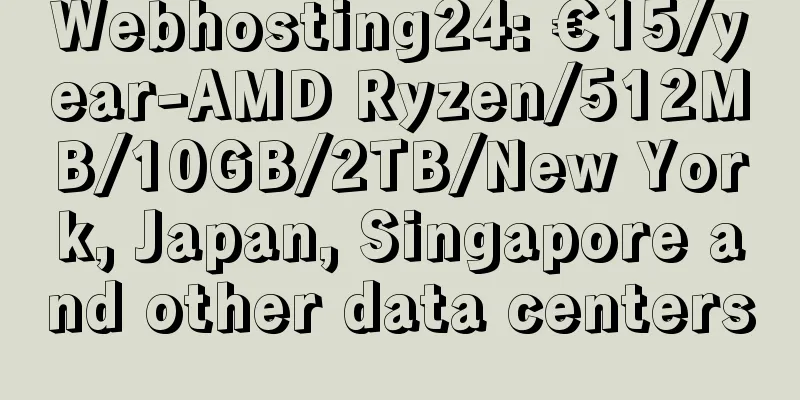
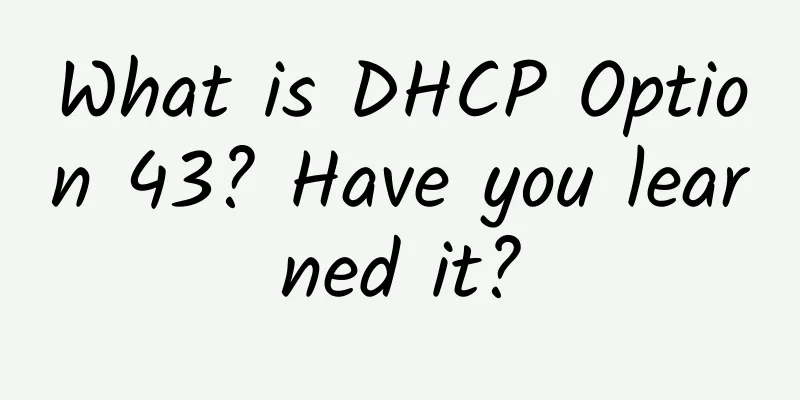
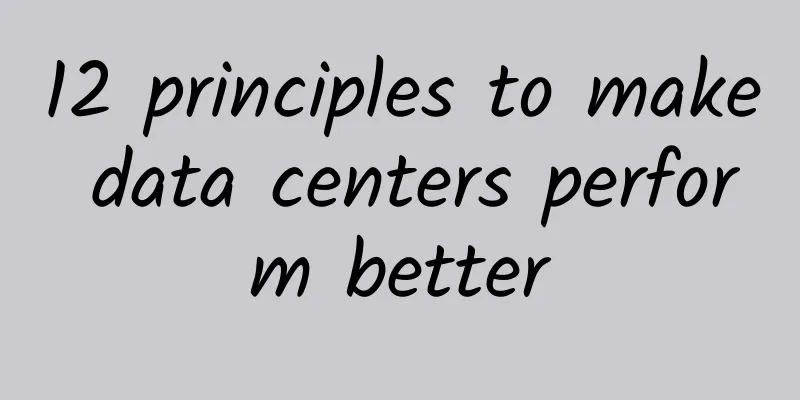
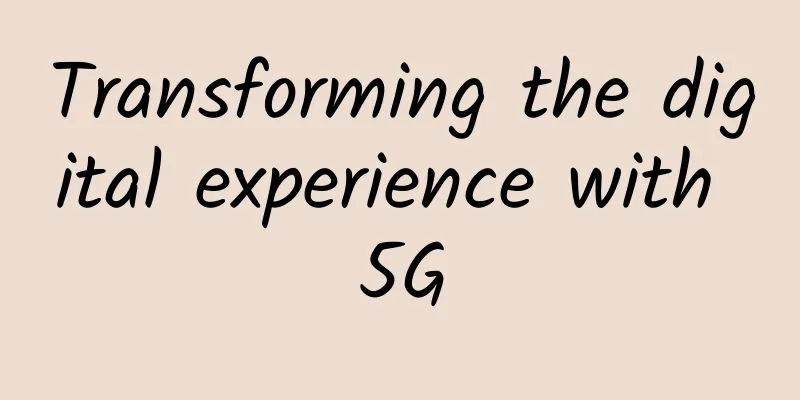
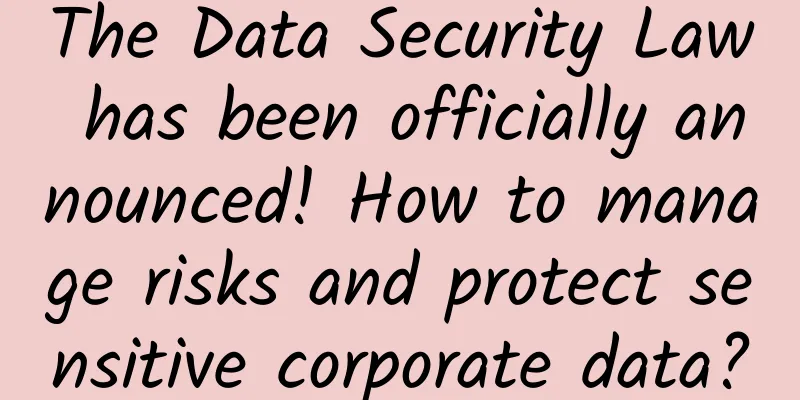
![[11.11]edgeNAT: 30% off monthly VPS and 40% off annual VPS, top up 500 yuan and get 100 yuan](/upload/images/67cac04dc4c43.webp)