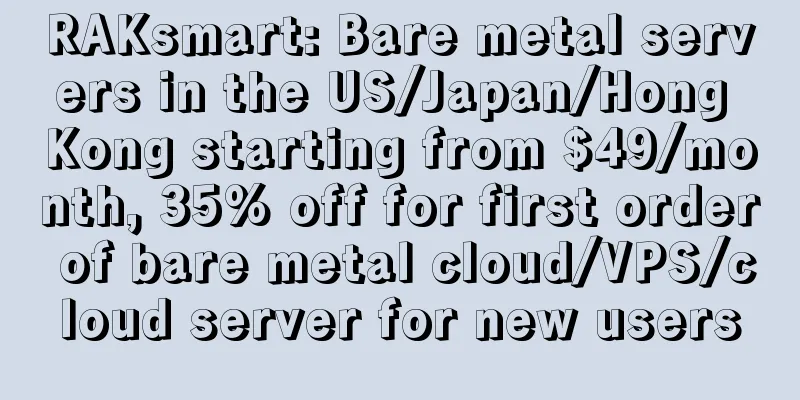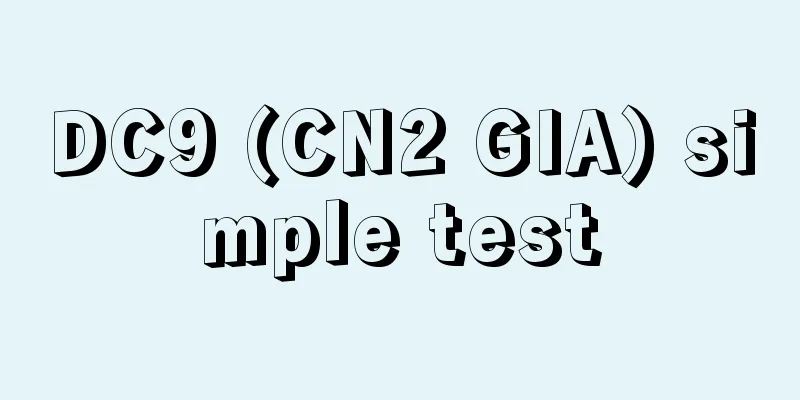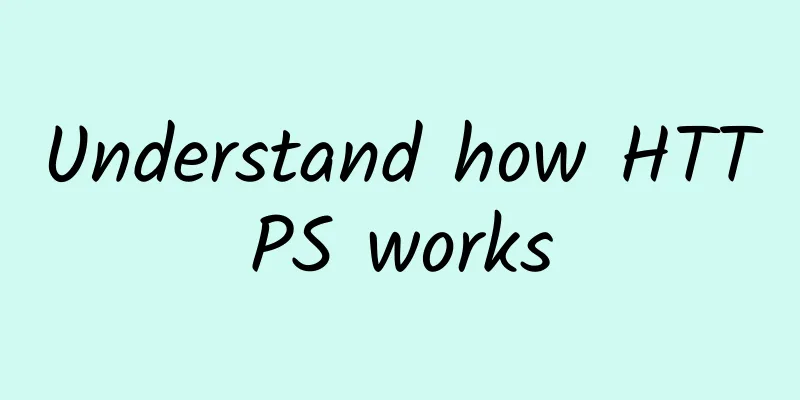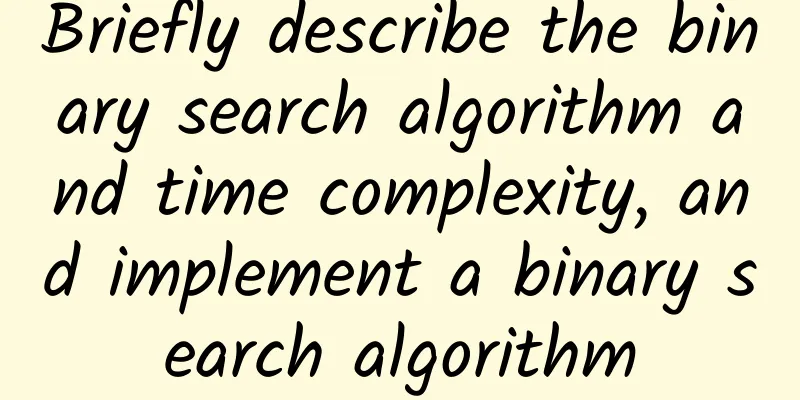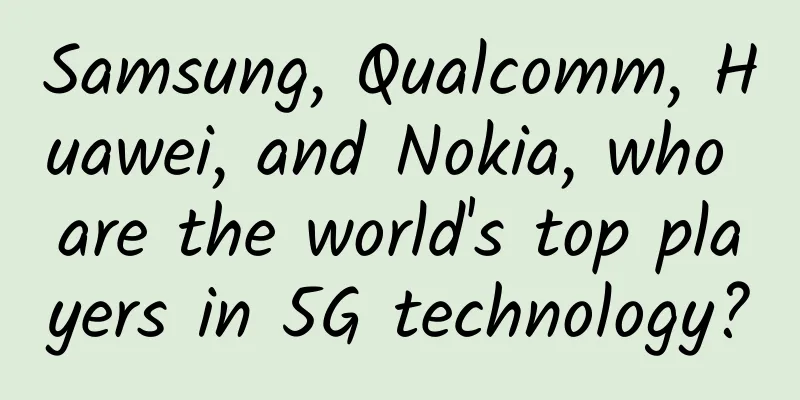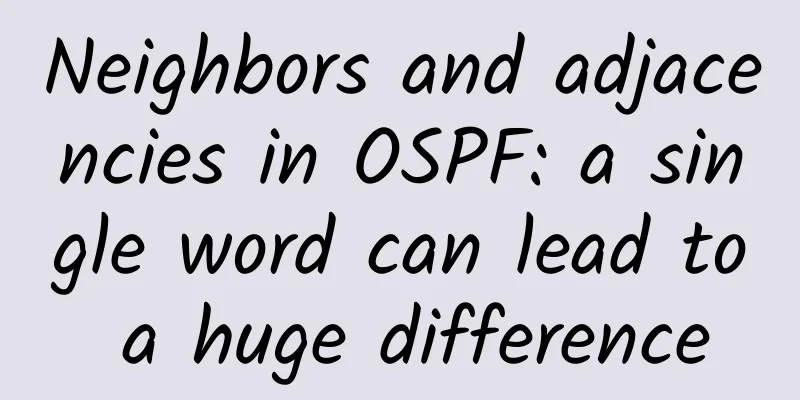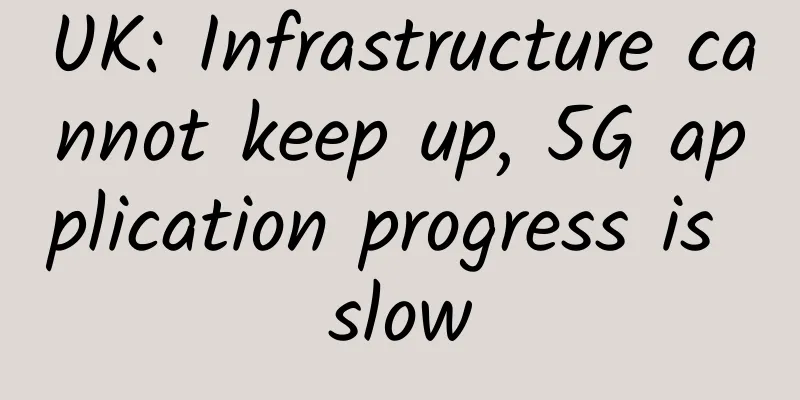Migrate WHM/cPanel data to DA (DirectAdmin)
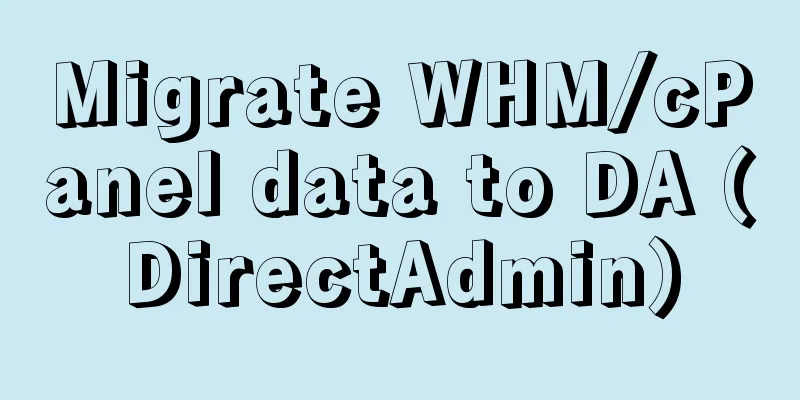
|
I shared an article about migrating from CP to DA in 2013. It seems a bit cumbersome when I look back at it today. Currently, DirectAdmin (hereinafter referred to as DA) already has a similar one-click function, and WHM/cPanel (hereinafter referred to as CP) only needs to provide a complete backup file. Sometimes we buy a VPS and install a DA panel, and want to migrate the website on the virtual host CP panel we used before. Below I will briefly record the operation process for the convenience of friends who have such needs. First, we make a complete backup on the CP panel. The CP backup function can be used on the user side (no administrator account is required). Log in to CP and click Backup. For a complete backup, you can choose to put it in the home directory or automatically upload it to a remote FTP server, etc. We will not take a screenshot for this step. Taking the home directory as an example, we get a complete backup file with a file name similar to 2022_23-31-23_XXXX.tar.gz, where XXXX is generally the CP panel login user name. Pay special attention to the need to change the file name 2022_23-31-23_ XXXX.tar.gz to cpmove- XXXX.tar.gz. Note the red bold part. This format name must be used. Of course, this step can be processed before the import operation later. OK, next we will transfer the backup file to the DA server. Here we transfer the server directory: /home/admin/admin_backups (this directory is not limited, I use the default for convenience), and then add this function in the DA server. cd /usr/local/directadmin/custombuild ./build update ./build cpanel_to_da After the installation is complete, we can operate the migration in the DA panel. Admin logs in to the DA panel and clicks Administrative Tools-Administrator Backup/Transfer. Then click Restore. Next, select the path of the local backup file. If it is not the default directory, please enter the path, or a remote FTP address is also acceptable. Next, select IP and determine which IP address the restored website will use. Then in the next step, we can see our backup file in the file list, select it and click Restore. After completion, DA has an internal message to check the specific situation of data restoration, which is more convenient and faster than the normal operation. I have to say that I haven't used DA for a few years, and I found that the panel has changed a lot from before. Friends who are interested can play with it. |
<<: ERROR 1273 (HY000): Unknown collation: 'utf8mb4_unicode_520_ci'
Recommend
ENOs and Private LTE: Intelligent Connectivity for Smart Factories
Manufacturing processes and operations are underg...
Just-in-time infrastructure: Infrastructure at the speed of business
Enterprises are under increasing pressure to deli...
[2024] What are the VPS in Hong Kong? How to choose a VPS in Hong Kong? Check out the information of VPS merchants in Hong Kong
It's a new year, so let's summarize some ...
spinservers: 10Gbps bandwidth US server $99/month - 2*E5-2630Lv3/128GB/1TB NVMe/30TB/month
spinservers has just released this month's pr...
Can mobile phone numbers still be used normally if virtual operators go bankrupt? MIIT responds: Basic telecommunications companies will take over
[[422542]] According to the Gongxin Micro Newspap...
DogYun New Year Promotion: 30% off on Elastic Cloud, 20% off on Classic Cloud, 100 yuan off for standalone server, free next month, top up 100 yuan and get 10 yuan free
DogYun announced yesterday its promotion during t...
The current status and future prospects of 5G in the IoT market
The global 5G in IoT market is experiencing signi...
A large wave of policies is coming, what are you waiting for, IoT people!
On April 23, General Secretary Xi Jinping emphasi...
Akamai Named a 2023 Gartner® Peer Insights™ Customers’ Choice for Cloud WAAP
Akamai Technologies, Inc. (NASDAQ: AKAM) has been...
Tencent Cloud lightweight server monthly payment starts from 24 yuan, available in Hong Kong/Singapore/Japan/USA/Russia, etc.
I searched the blog and found that information ab...
Is SSH a higher layer and more secure than SSL? Here are the four major differences between the two - based on principles and protocols
“What is the difference between SSH and SSL?” “Is...
Driving industrial transformation in the intelligent era, Huawei Intelligent Computing 2019 is ready to go!
[51CTO.com original article] The first time the r...
China Unicom SMS has a large-scale failure: mobile phones cannot receive verification codes. Official: Emergency processing is in progress
On February 10, the last working day, China Unico...
Python Programming: How Much Do You Know About Core Protocols: Function Protocol Numbers and Context Management Protocols
Preface In the previous few articles, several cor...
5G has already become popular. Is it cost-effective to buy a 4G mobile phone now?
At the beginning, I actually don’t recommend anyo...