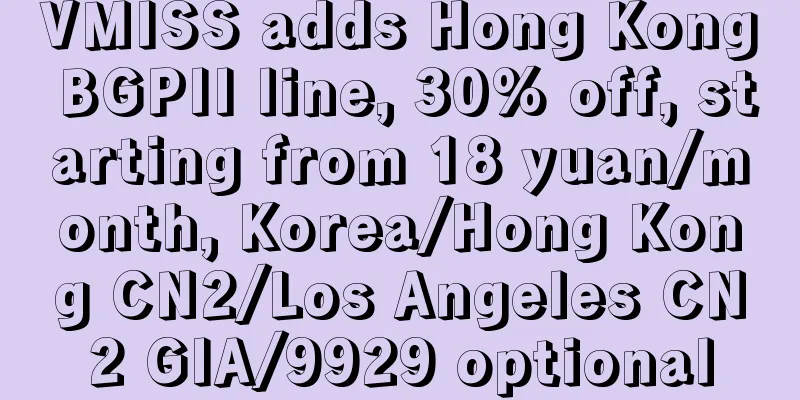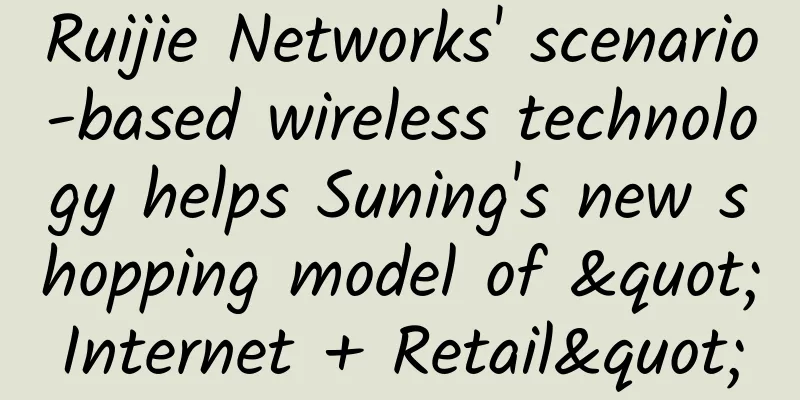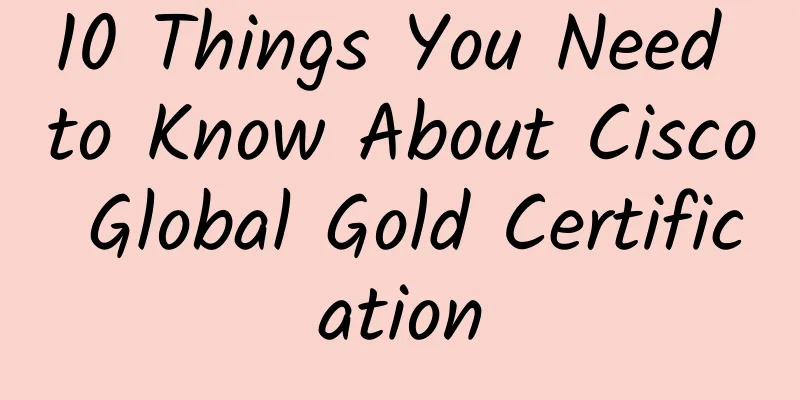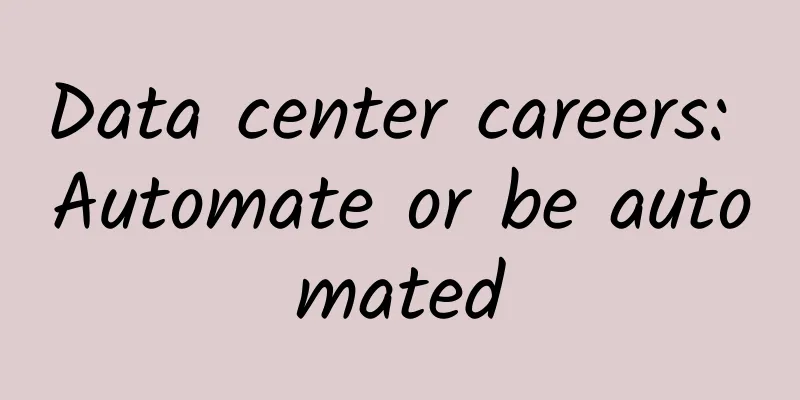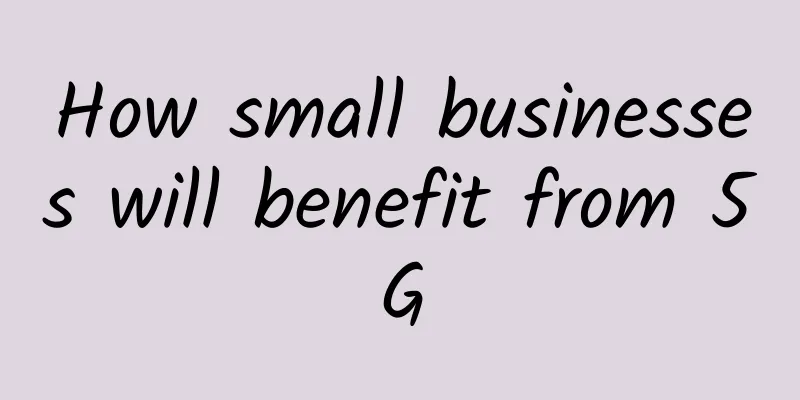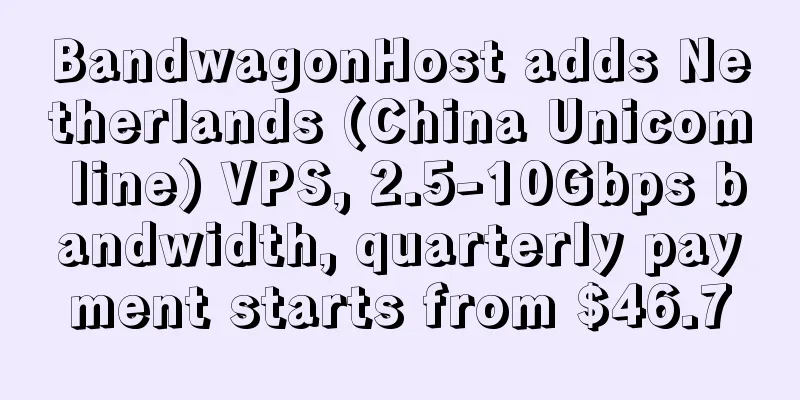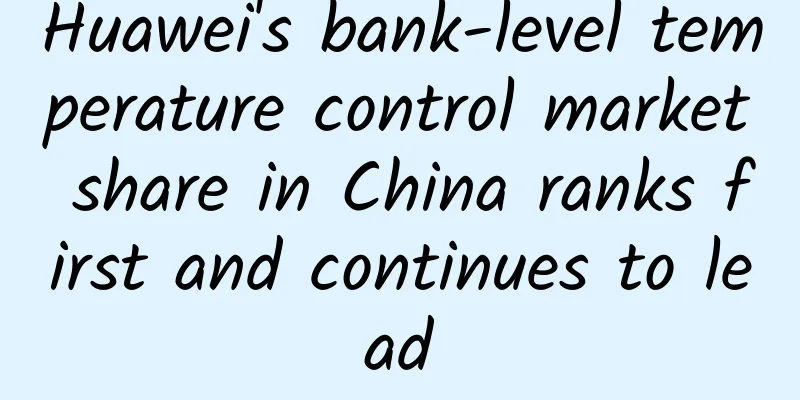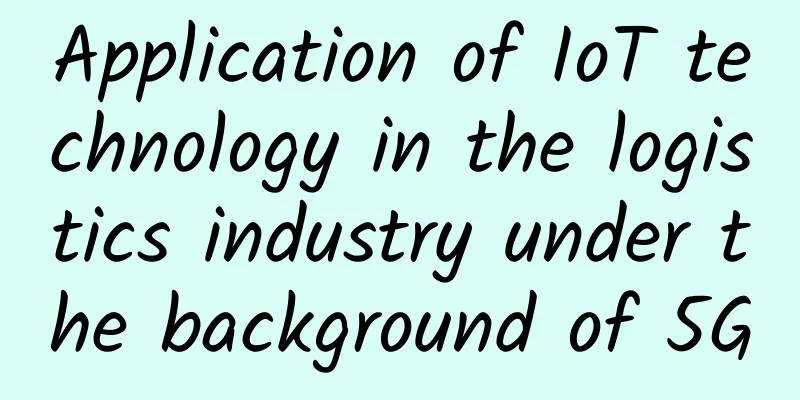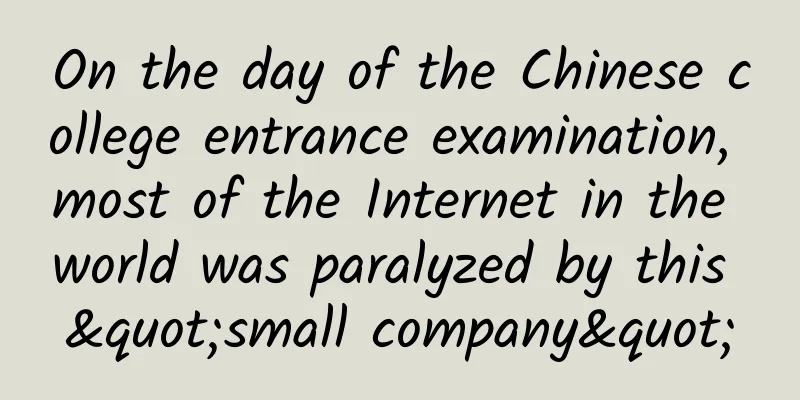Tips for installing and using wireless routers
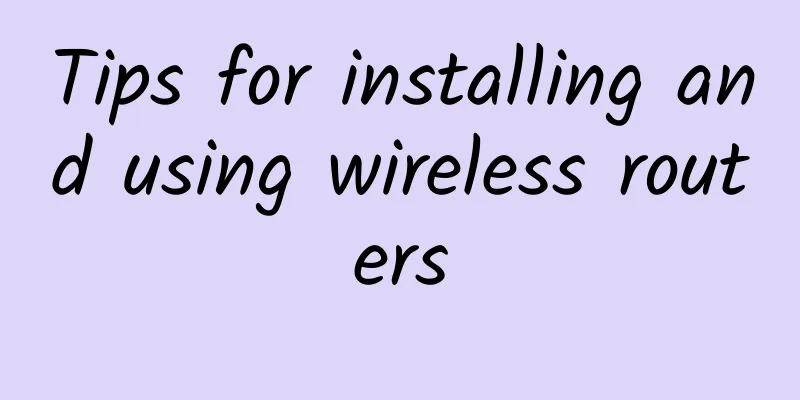
|
How to install and use a wireless router? I believe you will encounter many problems when you install a router for the first time. Today I will tell you how to install a router! First of all, you should understand the interface of the router, as follows: ***A small black button RESET button: Reset button, used to restore factory settings and restore all previous settings. The second POWER: that is, the power supply of the router. The third WAN interface: This is the entrance of the network cable, which is the LAN interface of the modem. It is connected through a network cable, one end is connected to the LAN, and the other end is connected to the WAN port. There is a 1.2.3.4 on the back of the router. The four output interfaces are connected to network devices, such as computers, network TVs, network set-top boxes, and laptops. If the router is debugged properly, you can directly plug it in to access the Internet. Note: The wireless router needs to be debugged at the first installation: 1. You need to know your broadband account and password, which are the ADS account and password given to you by the installer when you install the broadband! 2. Prepare at least two network cables! One network cable connects the WAN of the router and the LAN of the modem. The other one connects to the 1234 of the router. Any of the four interfaces can be used, and one is connected to the computer. Illustration: 1. It is the broadband line, that is, the telephone line 2. It is the LAN port 3. It is the entrance WAN port of the router 4. The interface is connected to the output device of the router such as a computer, an Internet set-top box, and a notebook. How to set up a router 1. The first step is to enter IP 192.168.1.1 or 192.198.0.1 in the INETENE box on the computer. Different routers have different IP addresses. A dialog box will pop up. Enter the account and password as admin to enter the router setting interface. Note: If it does not pop up, check if the router is powered on, and check if the network cable connection between the router 1234 and the computer is properly connected! 2. In the router setting interface, setup wizard, next, select PPONE as the Internet access method, next, enter the broadband company's Internet access password, next, a wireless interface setting will pop up. 3. Wireless settings: Enter the wireless WIFI account you want to set in SSID, which can be set at will. Set the WIFI wireless password, enter the wireless WIFI password you want to set in PSK, this password is at least 8 digits, this password must be remembered clearly, because you will have to enter the WIFI password when you go online in the future. |
<<: 7 ways artificial intelligence is impacting enterprise IT infrastructure
>>: Is your home WiFi secure? Beware of router attacks
Recommend
[Closed] NextArray: $1.09/month KVM-1GB/10GB/1TB/Dallas Data Center
[Closed] NextArray is a foreign hosting company fo...
5G and the Internet of Things empower the home appliance industry to promote the consumption of green and energy-saving home appliances
The great progress of social productivity has giv...
How does 5G combine with the Internet of Things?
Until now, there are still a lot of voices in the...
Medium and low frequencies may become the main force in 5G signal deployment. Will 4G become slower?
It has been nearly a year and a half since the fi...
Research shows: 80% of enterprises will strengthen 5G and edge plans
Edge and 5G have become leading areas of investme...
Ftpit: $3.49/month KVM-1GB/20GB/1TB/3 data centers in Fremont, Los Angeles, and New York
Ftpit is a foreign hosting company founded in 201...
spinservers New Year promotion: 10Gbps San Jose/Dallas high-end servers starting from $89/month, instant activation and support for Alipay/WeChat
spinservers has released a promotional coupon cod...
The core technical principles behind DingTalk document collaborative editing
Some people say that the most profound change tha...
Analysis of domestic 5G development in 2021
The development of 5G has now become another hot ...
Gather: A method to optimize the number of control flow tables in SDN networks with in-band control
1. Introduction In-band SDN networks have attract...
Seize the opportunity of enterprise applications with network slicing
5G is on the rise for a reason. In addition to fa...
How to eliminate 5G network blind spots in rural areas?
The vast rural areas are also a key link in the c...
TmhHost adds dual ISP US home broadband VPS native IP/AS9929 backhaul monthly payment starts from 50 yuan
This month, TmhHost added dual ISP home broadband...
Why does 6G run so fast?
The latest 6G speed created by Chinese scientists...