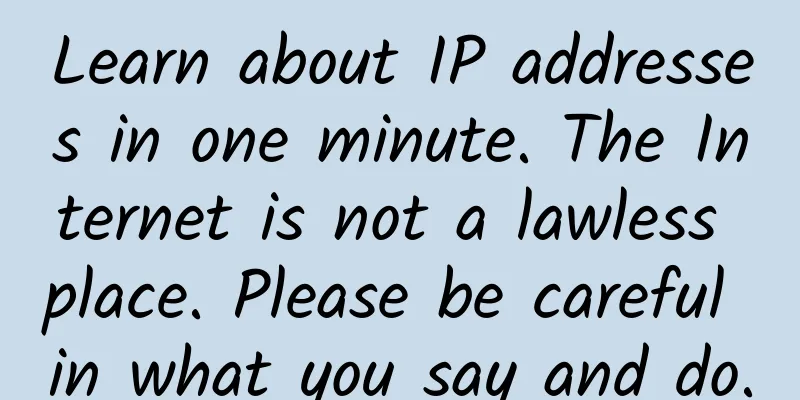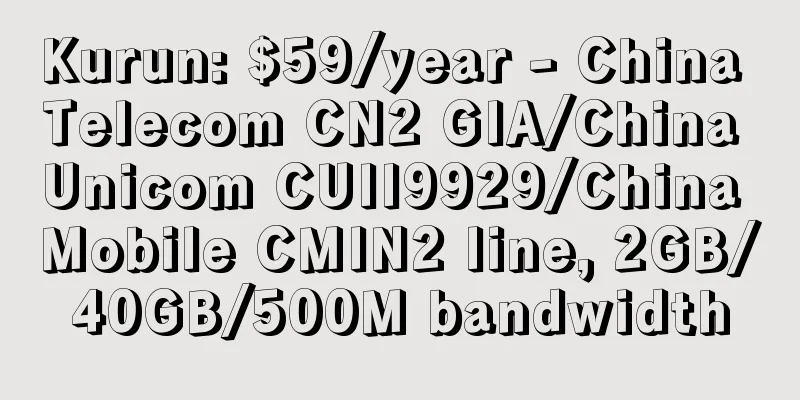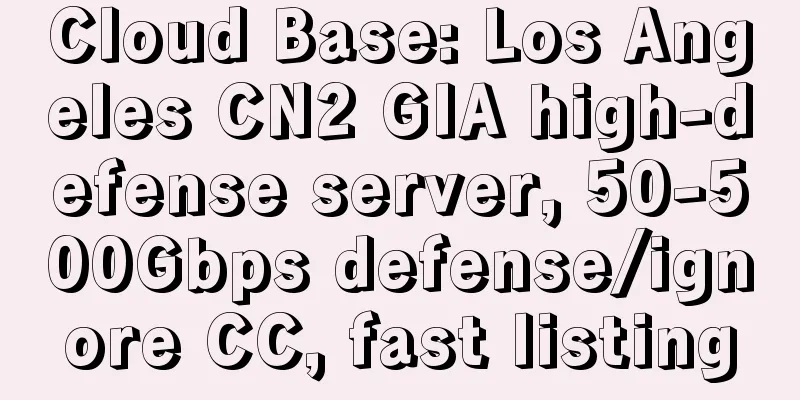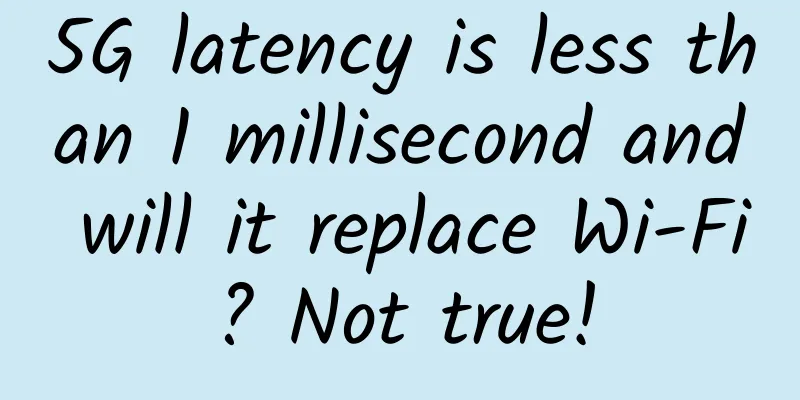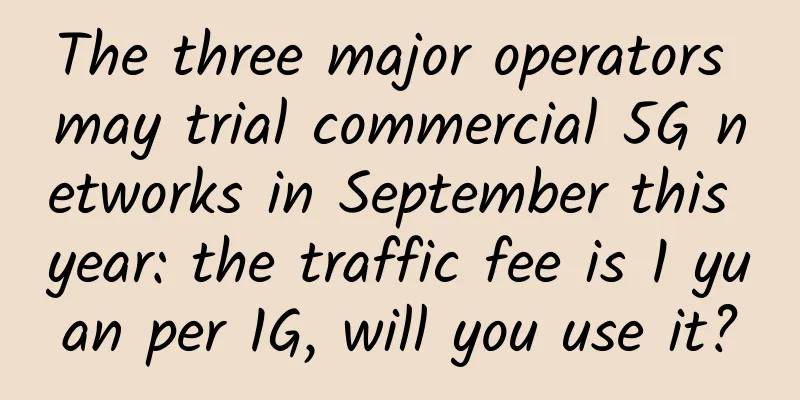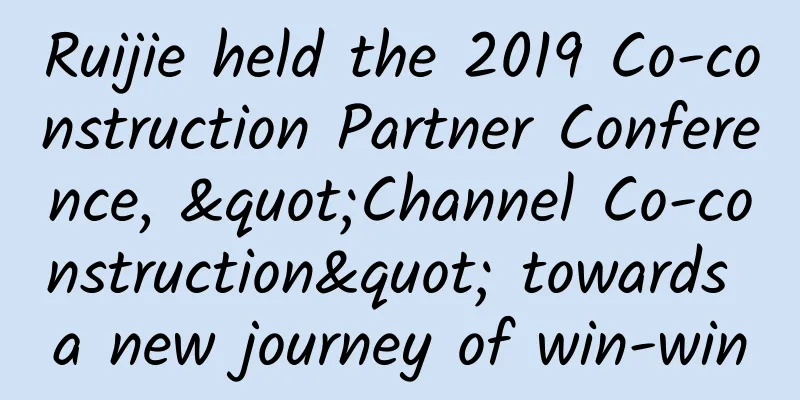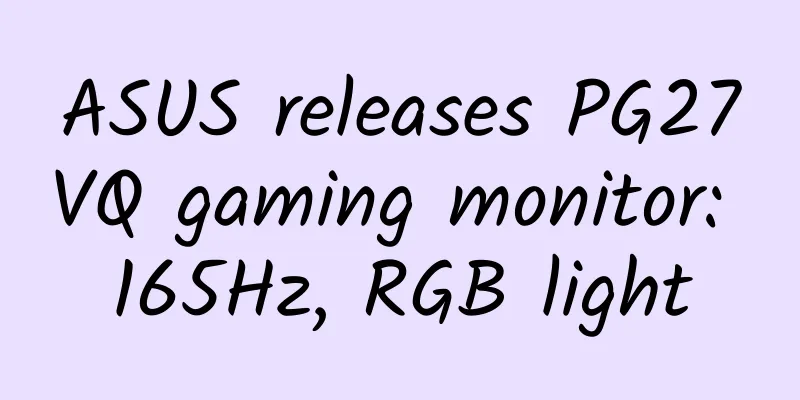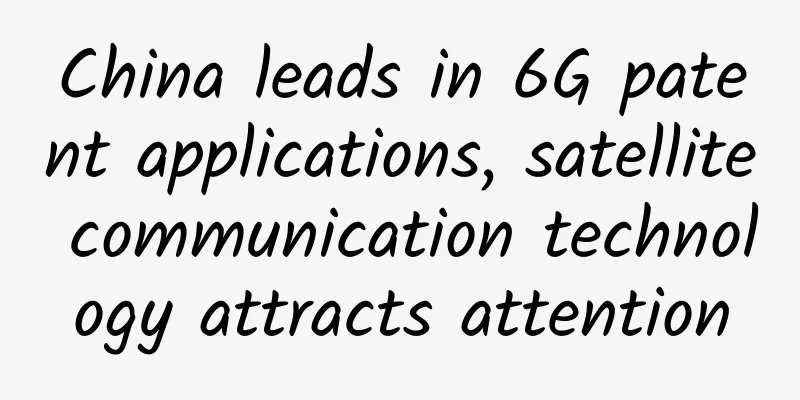Don’t know how to access the router system backend? Learn it in one step!
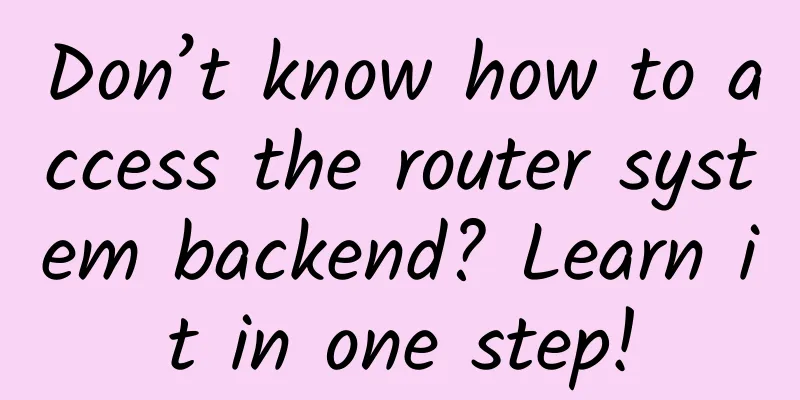
|
Wireless routers are essential network devices for every household, and everyone has long been accustomed to relying on them for Internet activities. After using them for a long time, wireless routers may need to be adjusted in settings, but many friends have forgotten the router's setting address at this time. It is very frustrating to encounter such a problem, and the setting address of each router will be different due to different manufacturers. However, this address can be found in many places. Today, I will introduce several ways for novice users to find the router's setting address. Find your router IP address through the command prompt Method 1: Command Prompt First, we hold down the "Windows" key on the keyboard (usually between ctrl and alt) and press the R key, and the "Run" window will pop up. In the Run window, enter "cmd'" and click OK to open the "Command Prompt". After opening the command prompt, we continue to use the keyboard to enter "ipconfig" and press Enter, and you will see a piece of information flashing in the command prompt. We find the "Default Gateway" column in this information, which shows the IP address of the wireless router. Open Network Sharing Center Method 2: Network and Sharing Center If you feel a little dizzy when typing these commands, we can also find the IP address of the wireless router in the "Network and Sharing Center". Before starting the operation, please confirm that the computer is currently connected to the wireless router via wireless or wired. The first step is to click the network icon in the system tray in the lower right corner of the desktop, and then open the "Network and Sharing Center" at the bottom. After opening it, we find the "Local Area Connection" column information and click "Local Area Connection" to open it. Find the default gateway The "Local Connection Status" information will be displayed. Next, click "Details". The "Details" interface will show all the details about your network. The IP address of the wireless router is also in the "Default Gateway" column. In this way, we can know the IP address of the wireless router in our home! However, we need to remind you that the router IP address must be recorded by yourself, and it does not support the copy function. |
<<: Active-active data centers are key to high-availability application resiliency
Recommend
Five key success factors for the 5G economy
A survey report released by Boston Consulting Gro...
Huawei's Lu Yiquan: Premium Private Line 2.0 creates ubiquitous quality connections
At the "Optical Connection of Everything, In...
DesiVPS: $20/year KVM-1.5GB/20GB/2TB/changeable IP/Los Angeles data center
DesiVPS recently sent a new promotional package, ...
What challenges and opportunities will operator networks face in the 5G era?
With the official commercial use of 5G in China, ...
A review of SDWAN's martial arts schools in 2018
There is no shortage of newcomers in the network ...
Ten IT jobs that will be eliminated by AI
Will AI replace or empower us? This is a question...
The three major operators collectively experienced a "late spring cold" in February: 4G business performance was poor and broadband market growth was weak
Perhaps it was because the performance in January...
DesiVPS new 1Gbps unlimited traffic VPS annual fee of $29.99, free IP change once a month, Los Angeles data center
DesiVPS has released two promotional packages, wh...
Google says TCP congestion control algorithm BBRv3 performs well and will be submitted to the Linux kernel mainline this month
BBR (Bottleneck Bandwidth and Round-trip propagat...
Latest version of Riverbed SteelCentral performance monitoring platform released
Riverbed Technology recently announced that the l...
With the accelerated development of 5G technology, what challenges does the data center face?
Memory security is not a new concept, but the sur...
Enabling Zero Trust Networking for Microservices with Istio Service Mesh
Translator | Li Rui Review | Chonglou 51CTO Reade...
Is the WiFi6 network upgrade in your new or old home so great?
At the beginning of the new year, many friends be...
Riverbed Retail Digital Transformation Survey Results: The Next Three Years Will Be Critical for the Development of Physical Stores
The retail industry was born along with human civ...