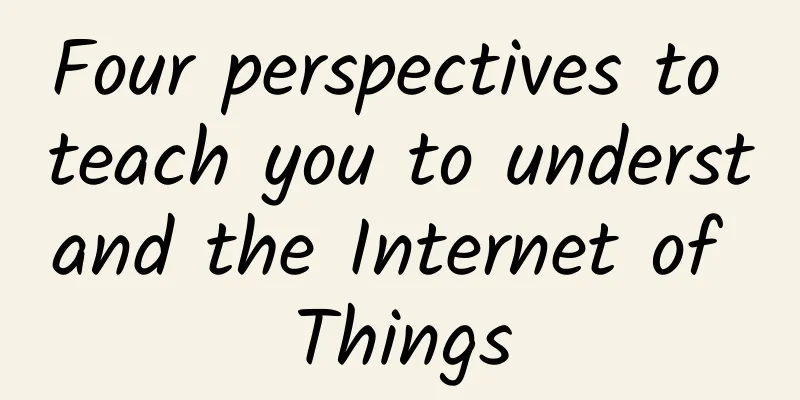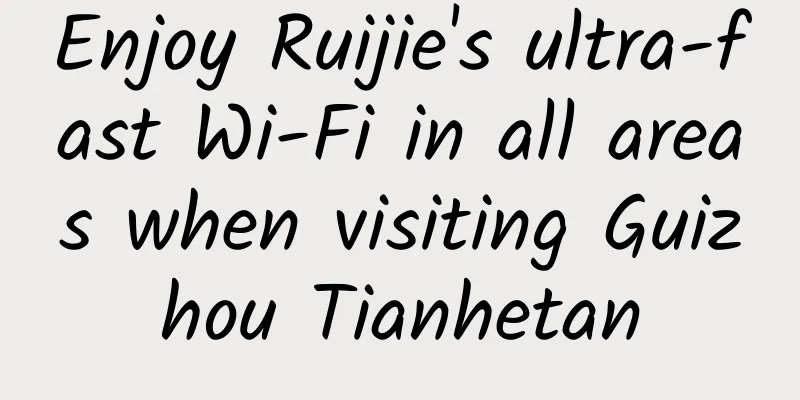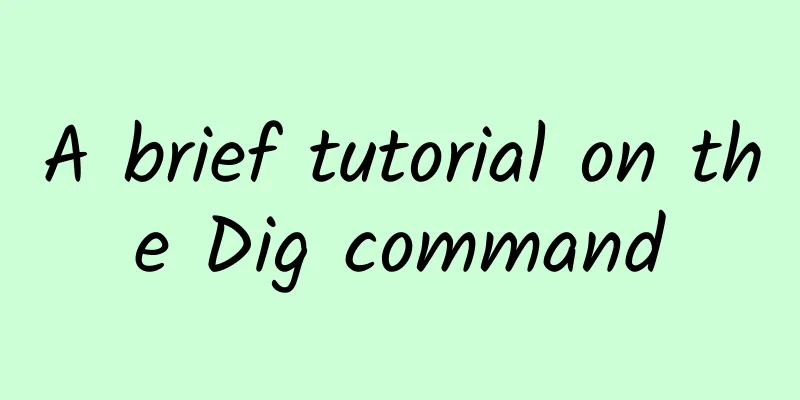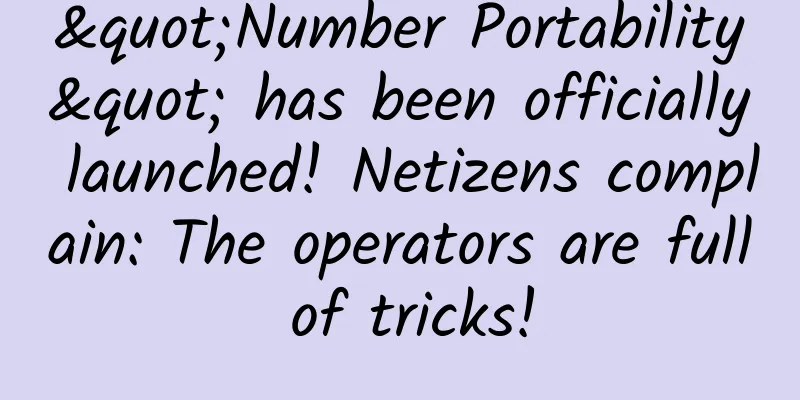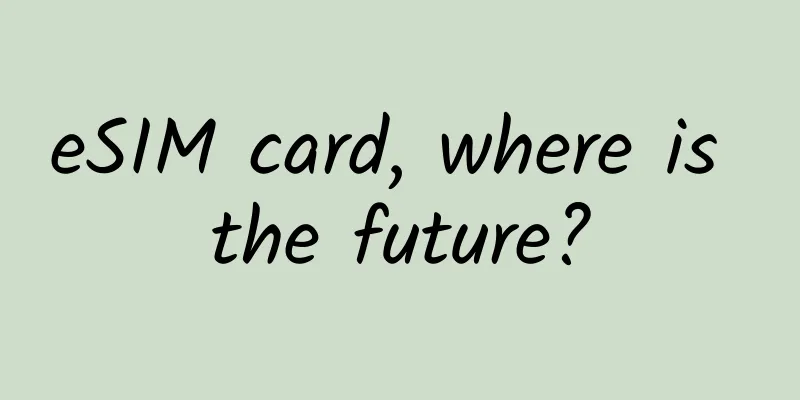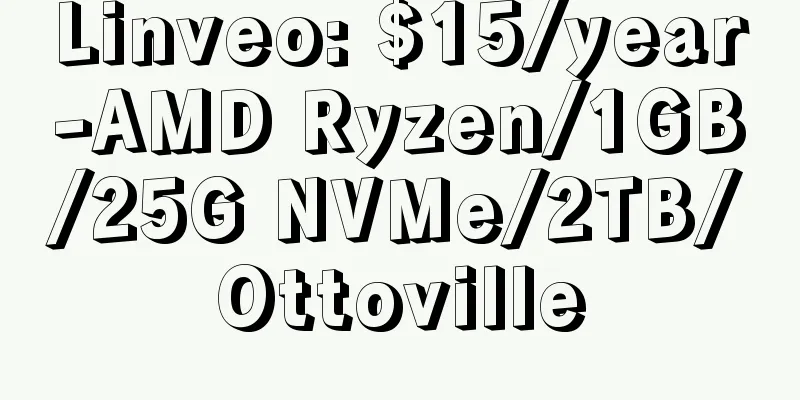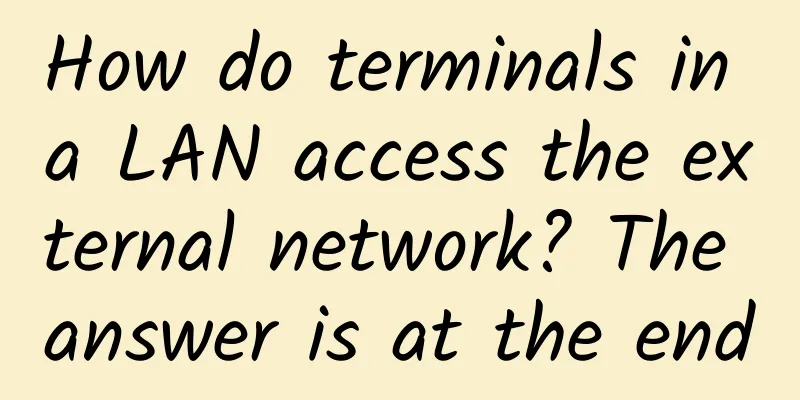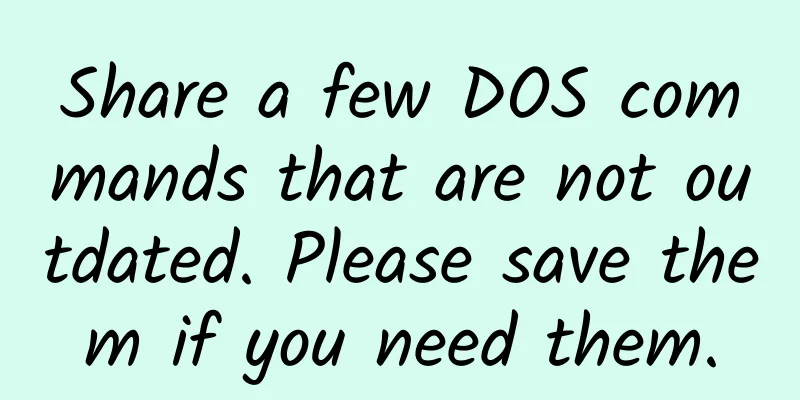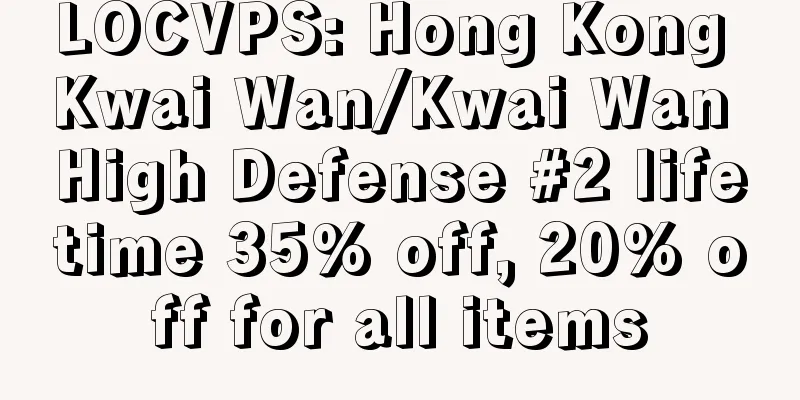What should I do if I forget my Wi-Fi password? You can retrieve the password through Windows
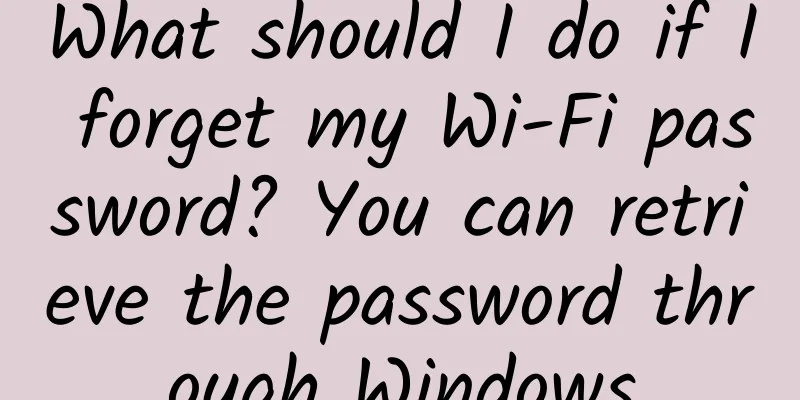
|
With the development of technology, WiFi plays an increasingly important role in our daily lives. Generally, you only need to enter the password once when you first connect to WiFi, and you don't need to enter the password manually the next time you connect. Although this is very convenient, there is no guarantee that we will need to re-enter the password in our daily lives. However, because we don't enter the password for a long time, we are likely to forget our home WiFi password. What should we do if this really happens? Recently, Microsoft officially taught us a way to find the WiFi password using Windows. Let's take a look. The method to find the WiFi password in Windows is as follows: click "Start"-"Settings" button (or press the shortcut windows+i), open the settings interface, select "Network and Internet"-"Status", click "Network Republic Center", select your WLAN network name, click "Wireless Properties", then click the "Security" tab, check the "Show Characters" checkbox, and your WiFi password will be displayed! How about it? Is the operation very simple? Friends in need, please collect it quickly. |
<<: The era of ubiquitous smart devices and edge computing is coming
>>: SD-WAN, 5G remote work technologies help future networks
Recommend
In the era of data center explosion, attention should be paid to network cabling
With the advent of the big data era, all kinds of...
Digital-vm is 40% off in June, KVM VPS monthly payment starts from $2.4, 1-10Gbps bandwidth, 8 data centers in the United States/Japan/Singapore
Digital-vm has released a 40% discount code that ...
2017 Prediction: Will Networking and Security Finally Merge?
[51CTO.com Quick Translation] It’s a new year aga...
What you should know about 5G
When it comes to 5G, the most classic and intuiti...
In addition to the legend of getting rich quickly, what else is possible with blockchain?
The prevalence of various speculations has made b...
RepriseHosting: $27.97/month-L5640/16G memory/1TB or 240G SSD/1Gbps bandwidth/Seattle server
RepriseHosting is a low-cost US server provider f...
Kai-Fu Lee: Under what conditions will artificial intelligence surpass humans?
[51CTO.com original article] In recent years, art...
Empowering IDC infrastructure, can 5G achieve data transmission at the speed of light?
The fifth generation of cellular networks is gett...
"You may need to change your SIM card to use 5G" is a hot topic due to concerns about user experience
One person’s opinion Users hope that operators ca...
Ruijie launches the new generation of smart classroom "A Good Class" to activate education informatization 2.0
On April 2, Ruijie Networks held a new product la...
In a dual-state operation and maintenance environment, how does H3C effectively support enterprise IT operation and maintenance upgrades and transformations?
[51CTO.com original article] "Dual-state ope...
Promote 5G integration and innovation and accelerate the digital transformation of the industry
On September 28, the "5G Gigabit Network Ind...
vivo: From mobile overseas expansion to security protection in the AIGC era
After more than 20 years of development, vivo has...
How to apply the OWASP Top 10 to serverless for increased security
[51CTO.com Quick Translation] Introduction: This ...