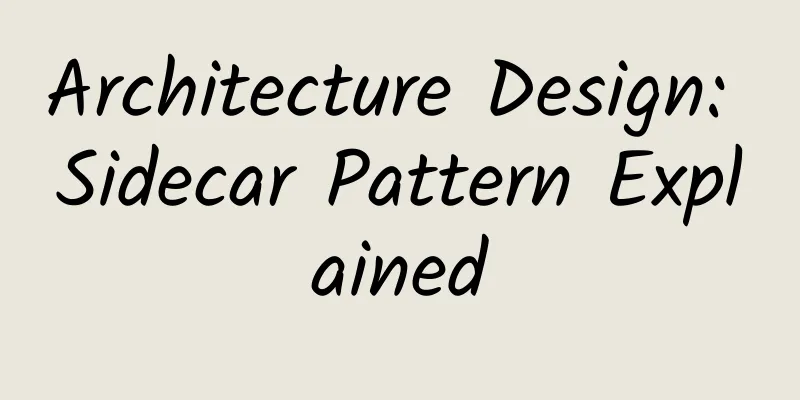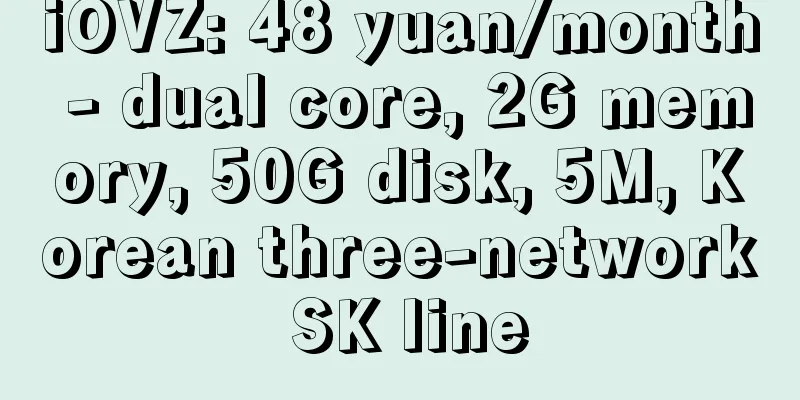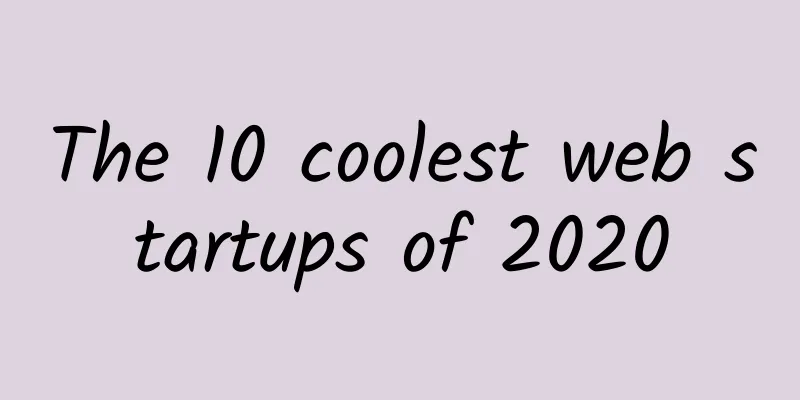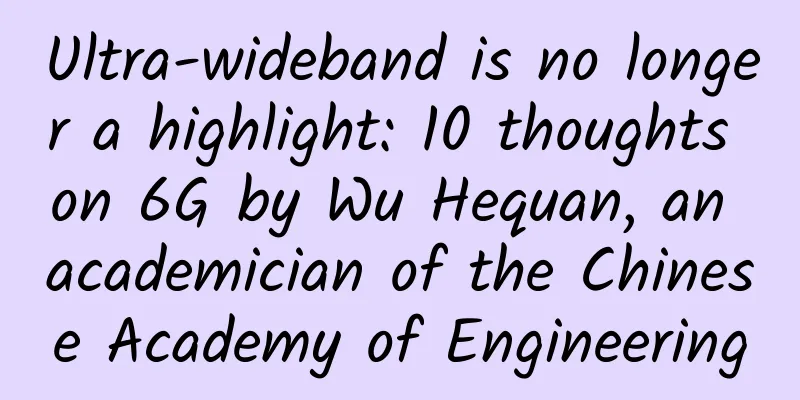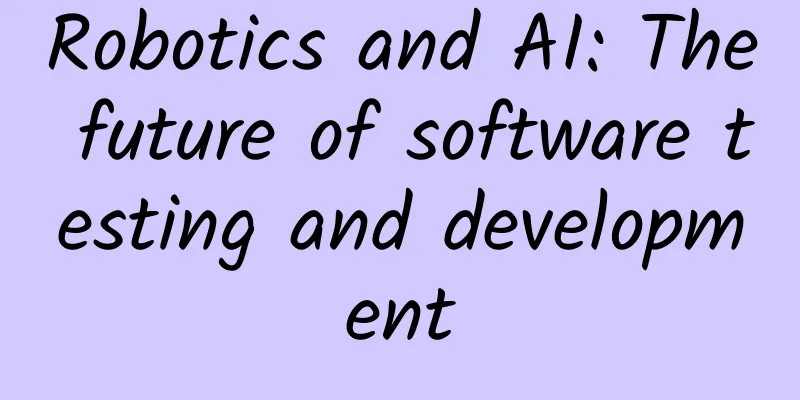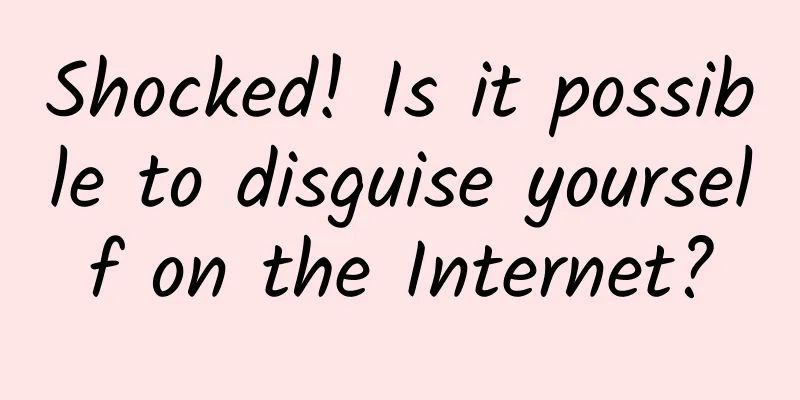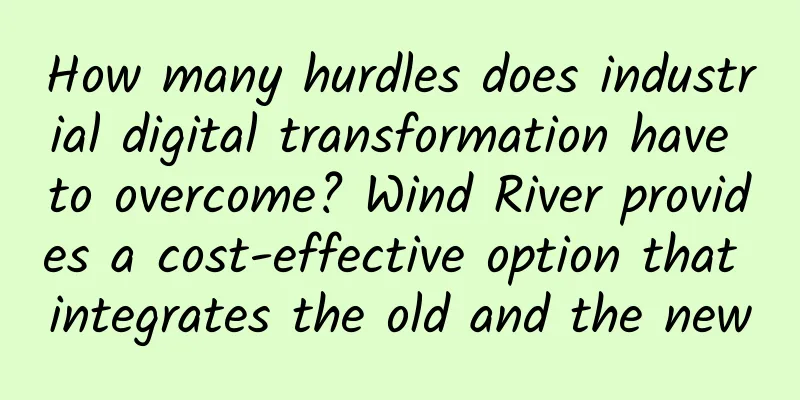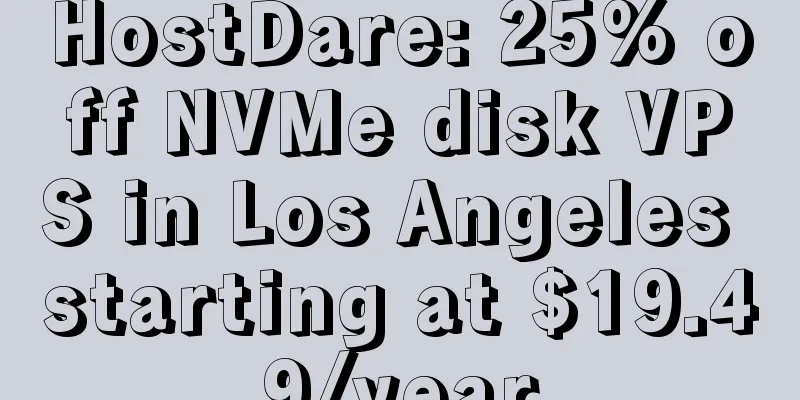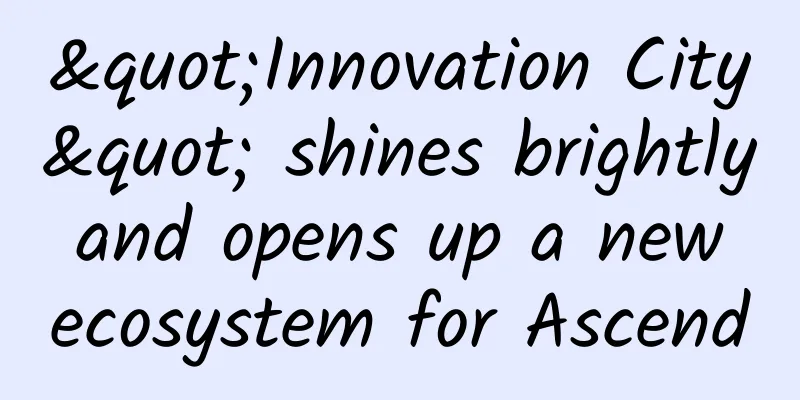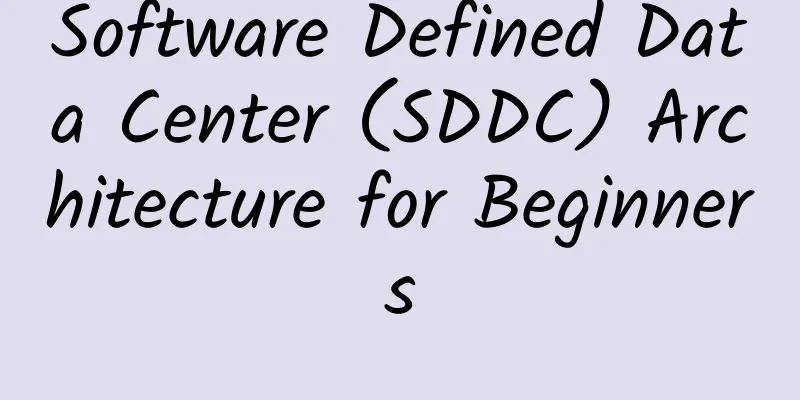15,000 Stars! Programmer's "Internet Swiss Army Knife"!

IntroductionCyberChef is a web application for encryption, encoding, compression, and data analysis. It is known as the "Swiss Army Knife of the Web" and can perform various "network" operations in the browser, including simple encoding (XOR or Base64), more complex encryption (such as AES, DES, and Blowfish), creating binary files and hex dumps, data compression and decompression, calculating hash values and checksums, IPv6 and X.509 parsing, changing character encodings, and more. Using this tool enables both technical and non-technical analysts to manipulate data in sophisticated ways without having to deal with complex tools or algorithms. Browser Support:
The project address is: https://github.com/gchq/CyberChef The online address is: https://gchq.github.io/CyberChef Easy to useSource installationCyberChef uses the Grunt build system, so it is very easy to install. The following steps are required to get started:
CompileThe following commands are mainly involved:
How to useThe CyberChef page has four main areas:
|
<<: I persisted in studying TCP and finally understood the TCP protocol.
>>: The user's preferred brand! Ruijie WIS leads the cloud management network market
Recommend
Eight excellent open source intranet penetration tools
Intranet penetration (NAT penetration) is a techn...
LOCVPS Hong Kong cloud traffic upgrade, 20% off high bandwidth Hong Kong VPS monthly payment starts from 29.6 yuan
LocVps recently upgraded the traffic of VPS packa...
OneTechCloud adds 1Gbps high-bandwidth VPS in Hong Kong, 20% off monthly payment starting from NT$52
OneTechCloud has recently added Hong Kong Interna...
Detailed explanation of five Docker container network modes
Docker networking sets up how containers communic...
One year later, let’s talk about Open RAN again
[[385310]] This article is reprinted from the WeC...
AkkoCloud: San Jose CN2 GIA/Germany CN2 GIA, starting at 299 yuan per year, 300-500Mbps bandwidth
AkkoCloud is a Chinese hosting company founded in...
Wall Street's largest securities service platform brings blockchain technology to the CDS market
[Original article from 51CTO.com] According to Bl...
What does the request data packet go through from sending to receiving?
Previously, we talked about how the domain name i...
Six key advantages of optical interconnect technology
We keep hearing about the construction of future-...
TCP source code analysis - three-way handshake Connect process
[[386167]] This article is reprinted from the WeC...
By 2027, global 5G IoT roaming connections will reach 142 million
A study conducted by Juniper Research reveals pro...
How to deal with the new security challenges brought by 5G
Mobile network infrastructure has changed dramati...
What can 5G messaging bring to industry customers?
5G messaging is planned and built based on the GS...
DatabaseMart Spring Big Sale: 30% off VPS/GPU Server/Physical Server, Dallas/Denver/Kansas Data Center
DatabaseMart is a foreign hosting company founded...
CERNET and Shengbang Security have reached a strategic cooperation, allowing colleges and universities to experience more efficient and convenient Web security governance SaaS services
[51CTO.com original article] On October 24, CERNE...