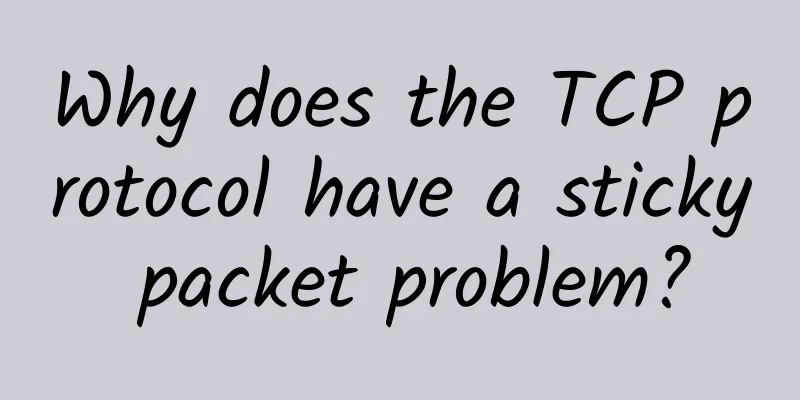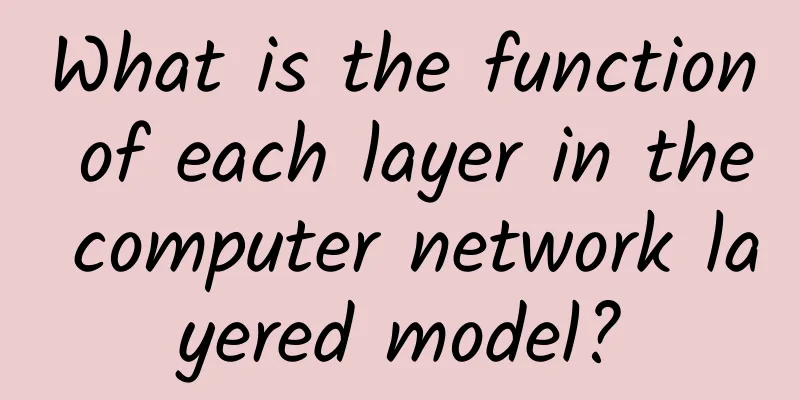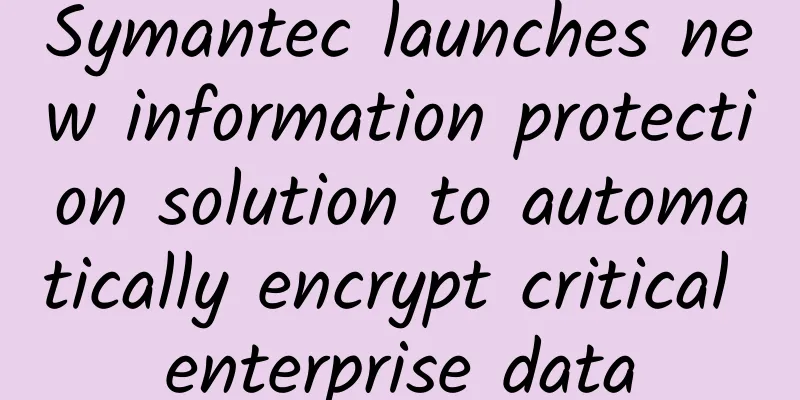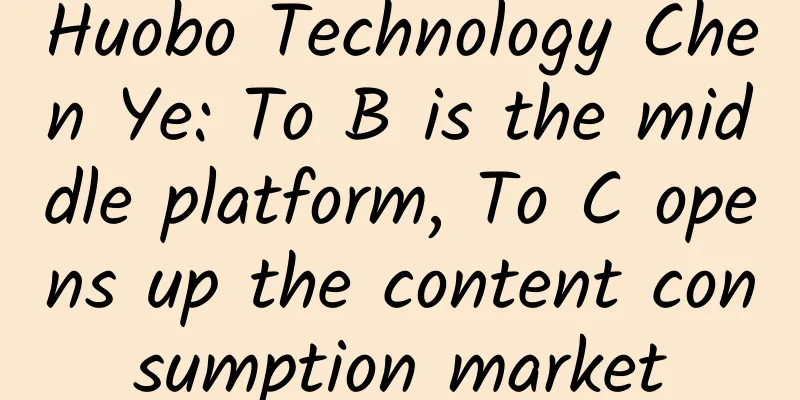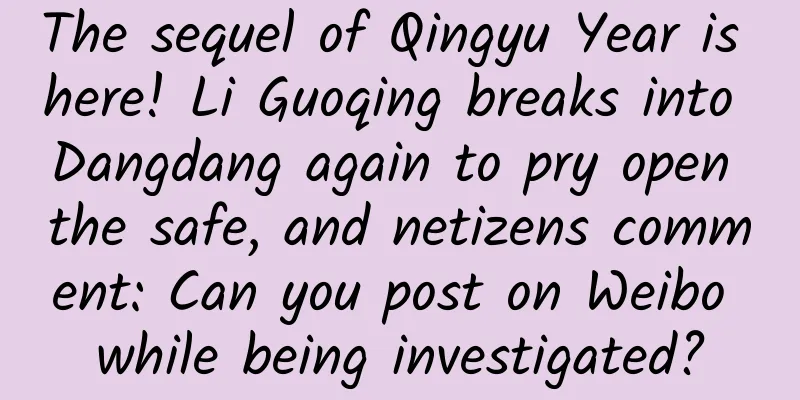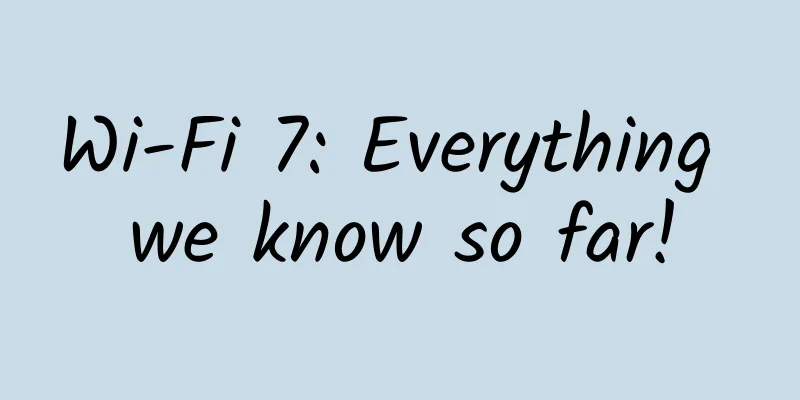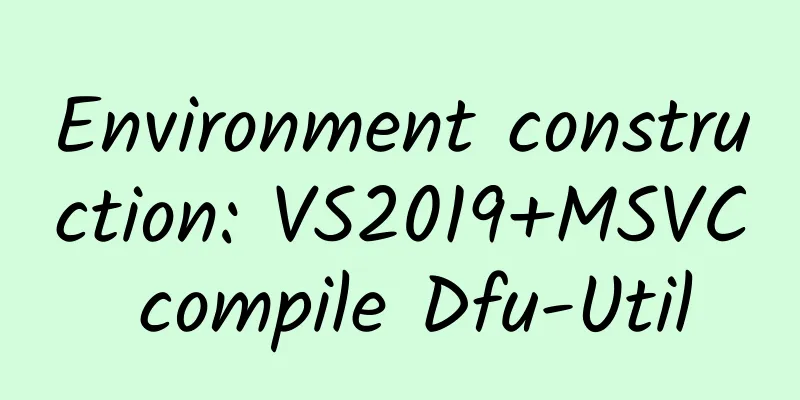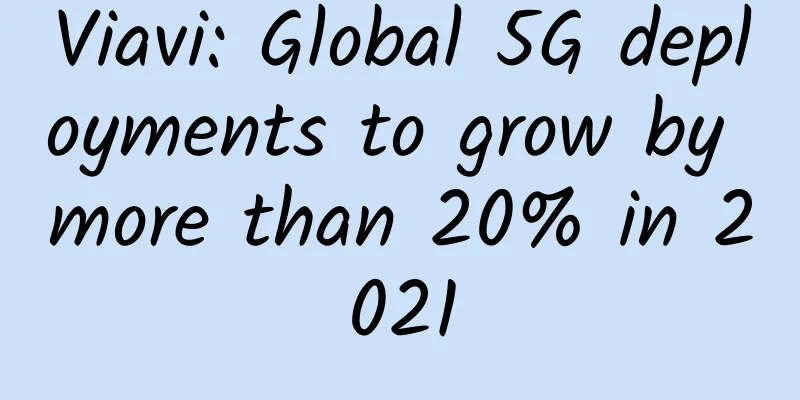Slow Internet speed, poor WIFI signal? This is how you can operate your router
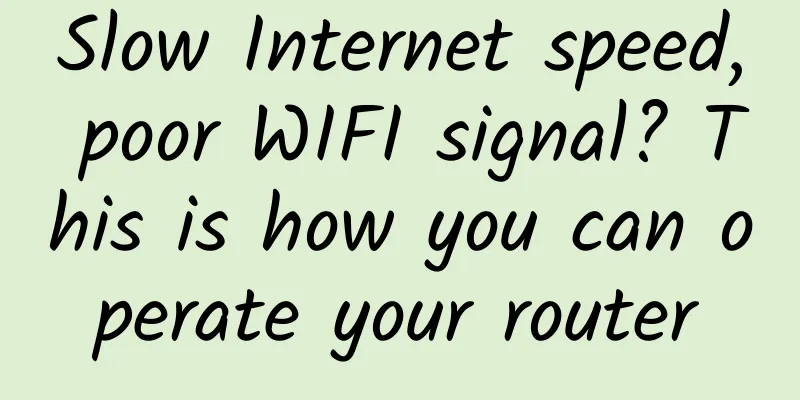
|
Perhaps when you are working, you will encounter similar requests from customers, such as: enhancing WIFI signals, increasing network speed, or adding a large number of routers for debugging and connection. The connection between two wireless routers is called "bridging", or WDS, in professional terms. Today, Lao Yang wants to talk to you about wireless router bridging. How to operate and how to set it up, read on. 1. PrerequisitesThe first router A has been successfully set up and connected to the network, that is, the basic settings of the first router A have been completed. At this time, the second extended router is called router B. 2. Main Router A Setup Steps(1) Enter 192.168.1.1 (usually the router's setting address) in the computer browser, click Wireless Settings - Wireless Network Basic Settings, and enter the following interface: Please note that WDS cannot be checked on the main router, otherwise there will be a malfunction. (2) Enter the wireless security settings again: Set the encryption method and password as shown below: and write them down as you will need them when setting up the second device. 3. Secondary router B configuration steps(1) After entering the settings interface, first modify the IP address of router B. The modification path is: Network Parameters--LAN Port Settings, as shown below: Usually the IP of the main router A is 192.168.1.1, then the IP of router B is 192.168.1.2; There are also routers whose default setting is 192.168.0.1, so the setting of Router B is: 192.168.0.2. Just make sure the router IP is in the same network segment. It doesn’t matter if you don’t understand the network segment, just set it like this. (2) Open the basic wireless settings of router B, check WDS, and then scan the first router: (3) Find Router A, click Connect, enter the password you just set for the first router, and click Save: (4) Disable the DHCP service. The purpose of this is to prevent it from conflicting with the first IP address: Check whether Router B is connected successfully. If it is connected successfully, you can access the Internet through Router B. Although the article is short and concise, it contains useful information. |
<<: How is the world's largest OpenRAN operator doing?
>>: New breakthrough! WiFi 7 is coming soon…
Recommend
"Net Neutrality" Is Making a Comeback, Will the World Be a Better Place?
[[413633]] As part of his plan to promote large-s...
What are the similarities between social concepts and the SDN model?
The social principle seems to have a strange conn...
Huawei releases MetaAAU, reducing energy consumption by 30% and improving performance and energy saving
Today, at the China (Beijing) International Infor...
The End of 2G and 3G Networks: The Transition to 4G and Beyond
As technology evolves and big data becomes more p...
Slow Wi-Fi? Want to make it 4 times faster? Try these tips!
In the modern Internet era, the highest productiv...
Liu Yulin from the Ministry of Industry and Information Technology: Gigabit optical network is the supporting base of new infrastructure
On March 29, at the "Gigabit Optical Network...
The human resources industry embraces electronic contracts and explores the path of exponential organizational innovation
[51CTO.com original article] On November 26, HRA ...
Why is the 5G signal weak and the network keeps dropping? Here is the truth
In recent years, "5G" has been a verita...
WiFi 7 is here. What are the improvements compared to WiFi 6?
WiFi 7 has become one of the hottest topics, espe...
Can we rely on HTTPS to keep us safe?
HTTPS is the guardian of web connections Most URL...
Changes to the Internet in 2018
There are already many articles in the industry p...
Kvmla: VPS 50% off 2G memory package monthly payment starting from 37 yuan, top up 500 yuan and get 100 yuan, Singapore/Japan dedicated server 25% off
Kvmla is a Chinese hosting company founded in 201...
How much do you know about the TCP three-way handshake principle?
I recently encountered a problem where the client...
A brief discussion on the 3PC protocol for distributed system consistency
This article is reproduced from the WeChat public...