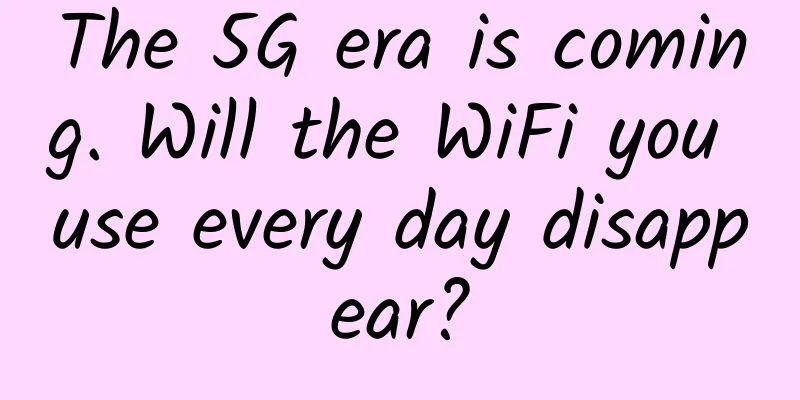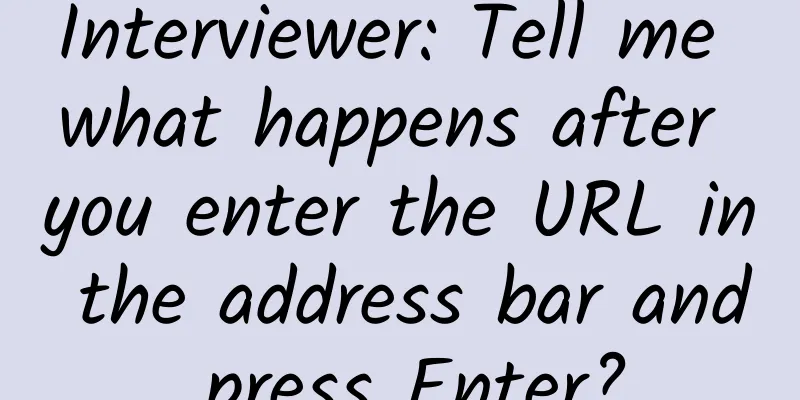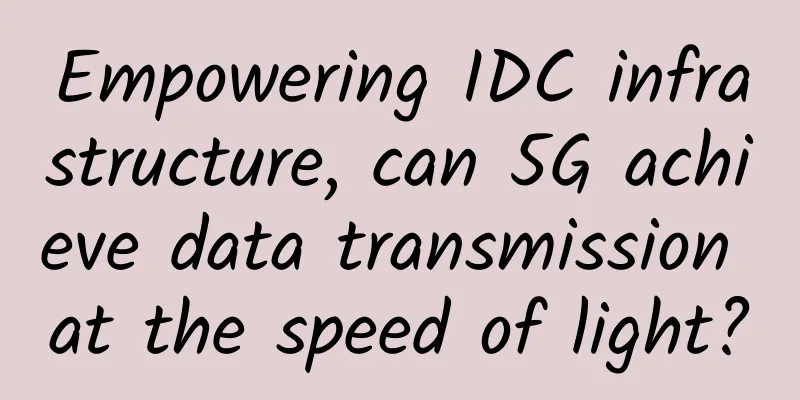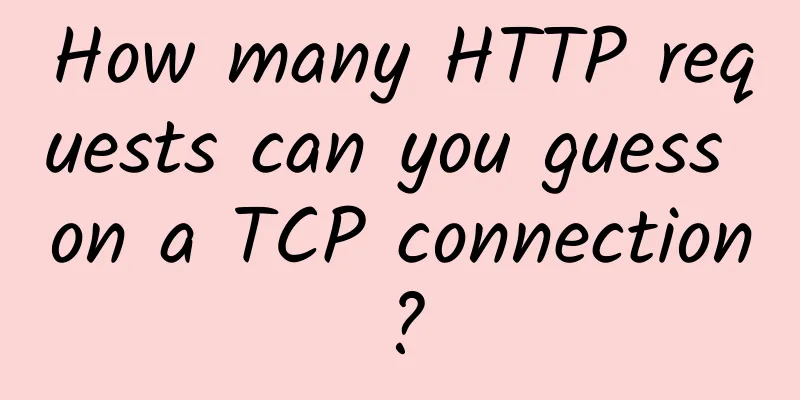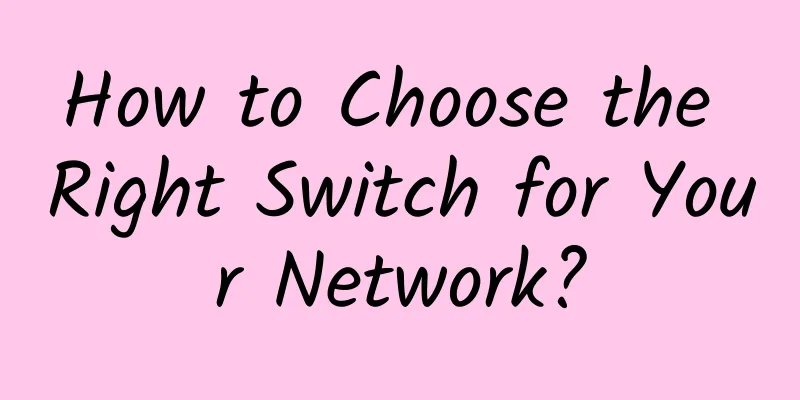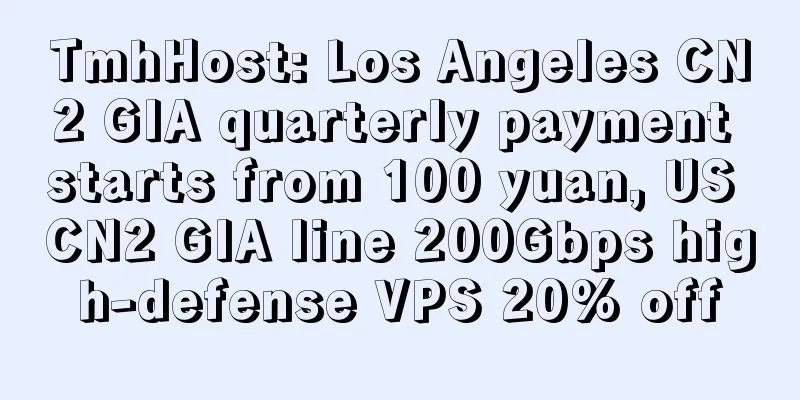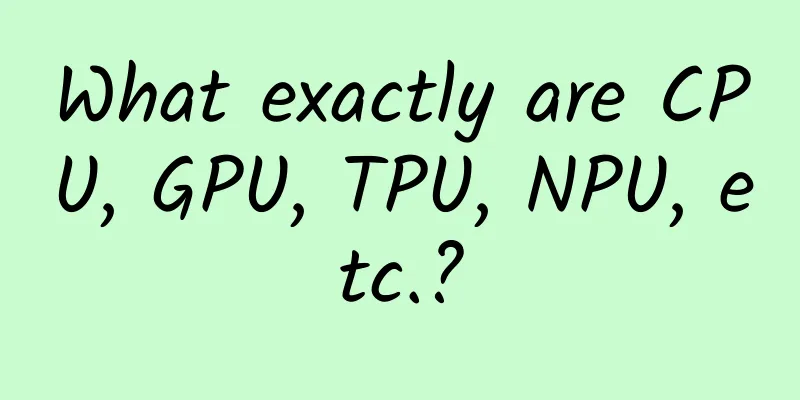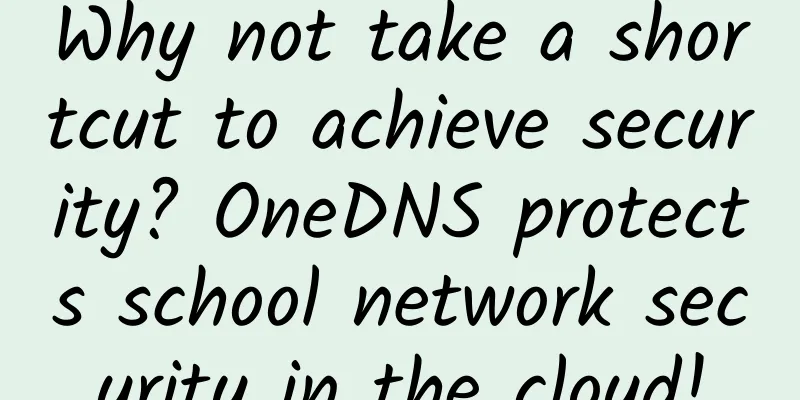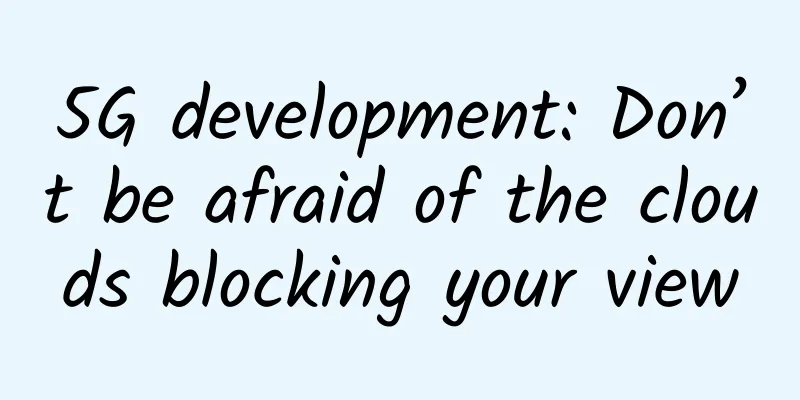Common router configuration NAT/UPNP/DMZ method?
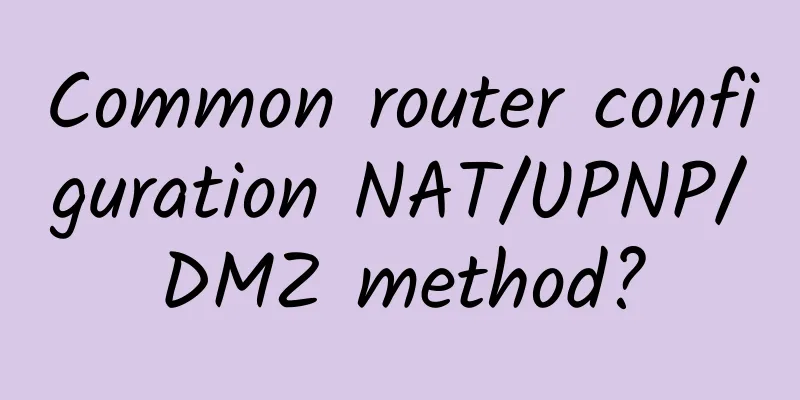
|
The methods for configuring NAT (Network Address Translation), UPnP (Universal Plug and Play), and DMZ (Demilitarized Zone) on common routers can vary depending on the router brand and model, but the relevant settings are usually found in the router's management interface. Here are the general steps: Configure NAT (Network Address Translation):
Configure UPnP (Universal Plug and Play):
Configure DMZ (DMZ zone exposure):
Note that configuring features such as NAT, UPnP, and DMZ may vary by router model and brand. Also, turning on the DMZ feature will place specified devices outside the firewall, so make sure to only set up trusted devices in the DMZ to prevent security issues. Before making any network configuration changes, always back up the current configuration of your router to prevent unexpected situations. If you are unsure how to configure it, it is recommended to refer to your router's user manual or consult your network administrator or manufacturer's support. |
<<: Spain's 5G state subsidies may exclude Huawei, Huawei appeals
Recommend
Netty Getting Started Practice: Simulating IM Chat
Almost all frameworks we use have network communi...
Five strategies for enterprises to start 5G digital transformation
Of course, 5G has been in the spotlight in 2020. ...
What’s going on? Can I use 5G network without a 5G package?
A few days ago, the 5G logo appeared on the mobil...
WIFi 5 Final Madness 2019 Wireless Router Market Report
In 2019, the wireless router market faced the fie...
ZJI: New Hong Kong (Ali/Kwaiwan) E3 high-frequency servers available, 25% off
ZJI is the original well-known WordPress host com...
DediPath Spring Promotion: 35% off on all VPS, dedicated servers starting at $49/month, Los Angeles/Dallas/Seattle/New York data centers
DediPath has just launched a spring promotion, of...
Akamai Launches Prolexic Network Cloud Firewall
April 25, 2023 – Akamai Technologies, Inc. (Akama...
The development of 5G will open up a new track for the Internet of Things
The Ministry of Industry and Information Technolo...
The three-year bloody CDN price war has ended, but traditional vendors have been crippled
[[237506]] Image source: Visual China In the clou...
EtherNetservers special VPS starting from $14.95 per year - 1GB/40G SSD/1TB@10Gbps/Los Angeles & Miami & New Jersey data centers
EtherNetservers is a foreign hosting company esta...
Cloud computing, IoT and SDN pose the biggest challenges to enterprise networks
According to a new report released by Kentik, clo...
A wonderful explanation of the four major communication interfaces: UART/I2C/SPI/1-wire
[[350985]] 1. Qiu Qianzhang's Light Kung Fu F...
I'm a tough guy, so please take this detailed description of IPSec architecture.
IP Security Architecture, referred to as IPSec, i...
ADLINK and Wind River Systems establish joint lab to focus on remote integration and testing of NFV solutions
[51CTO.com original article] On February 16, 2017...
V5.NET: Hong Kong CN2 (HKTW-B3) limited 30% off, dual E5-2630L/32GB/1T SSD/10M CN2 monthly payment 625 yuan
V5.NET has announced a special event this month, ...