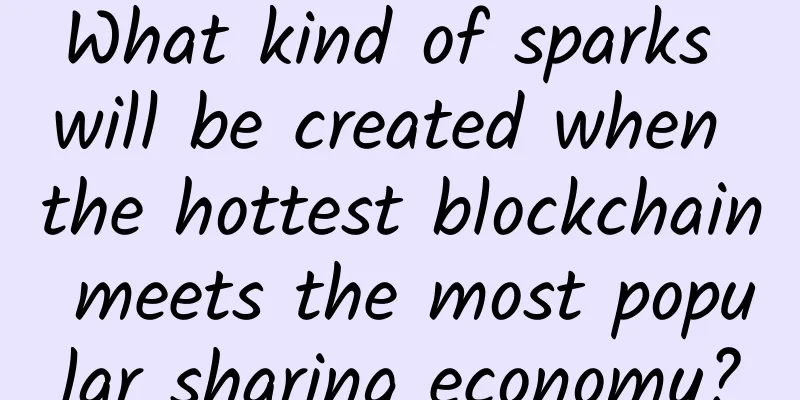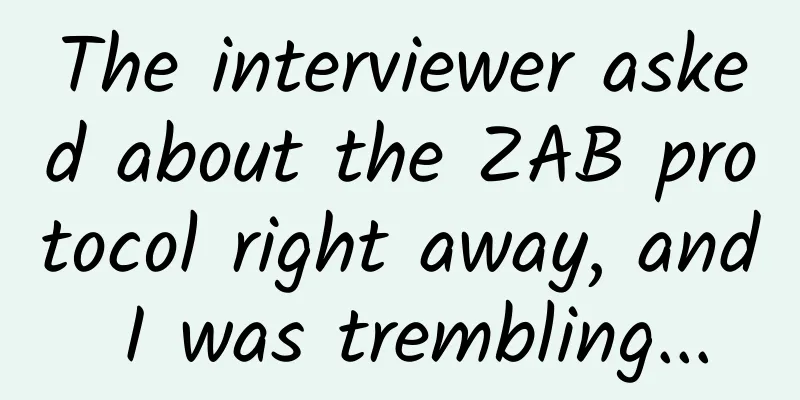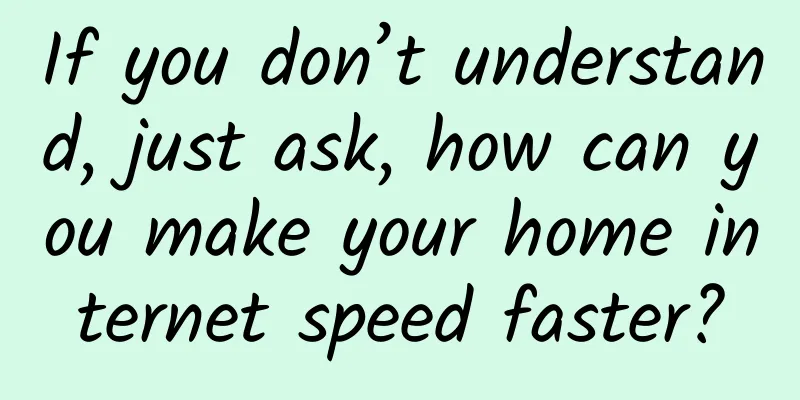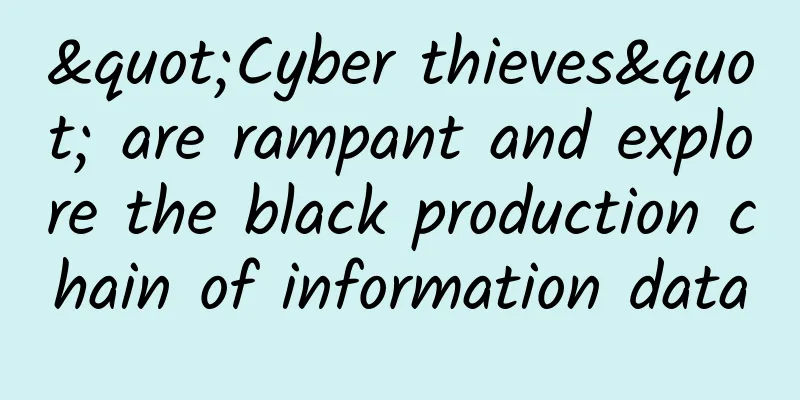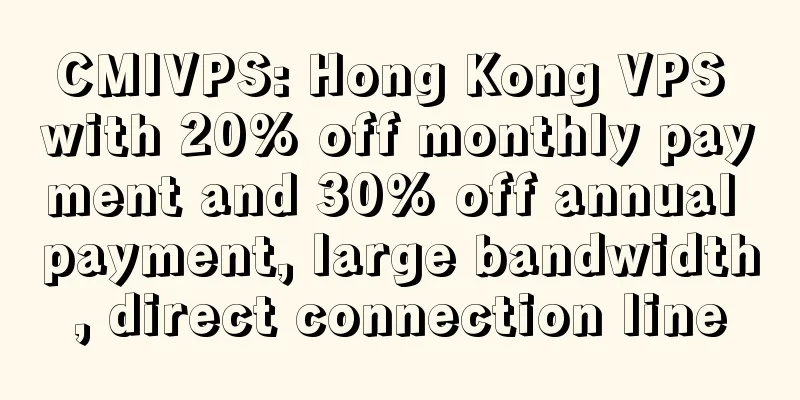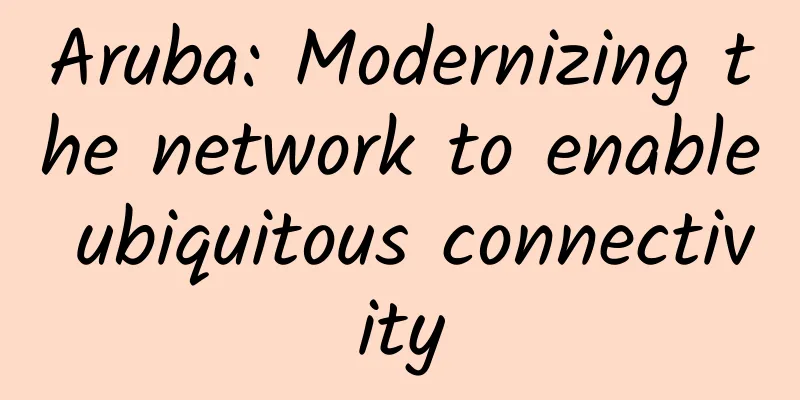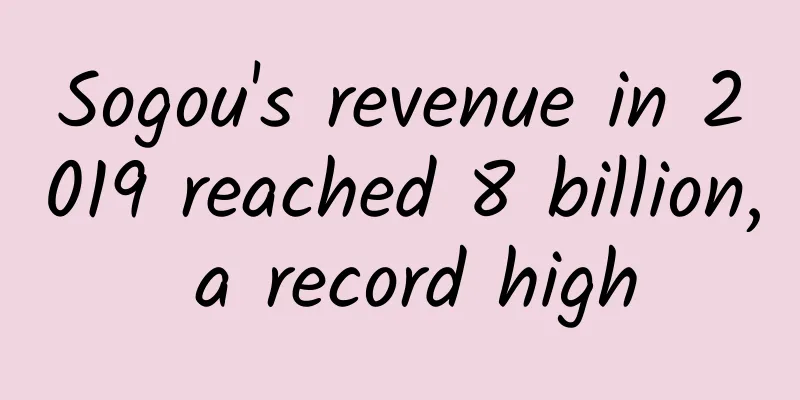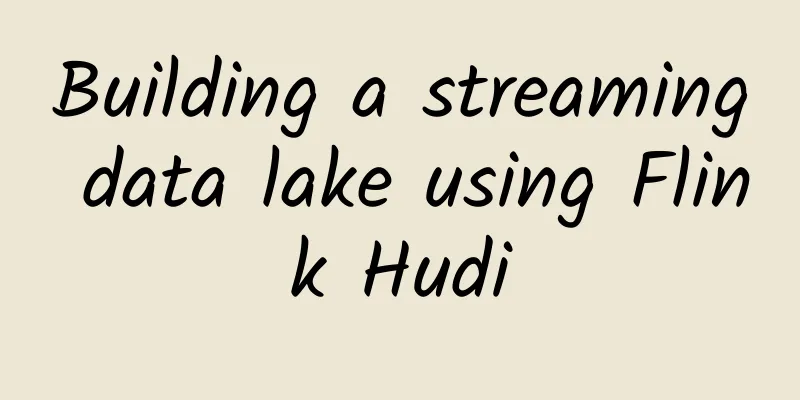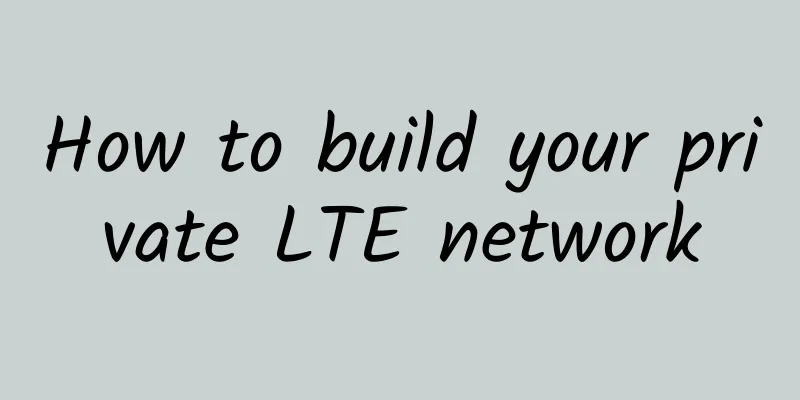PnetLab storage is insufficient? Teach you how to expand it step by step
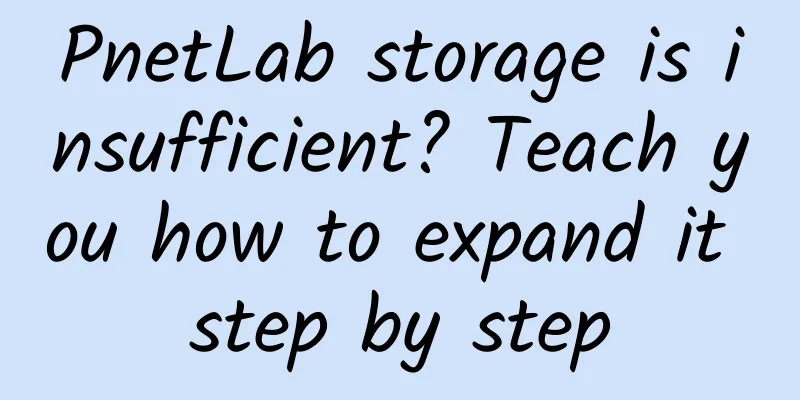
|
When using PnetLab to build a network experiment environment, as the number of virtual devices increases and the scale of the experiment expands, the storage space may gradually become insufficient. This article will introduce how to expand the storage capacity of PnetLab through LVM (Logical Volume Manager) to meet the growing needs. Expansion ideasAdding a new physical volumeSince I deployed PnetLab on Proxmox Virtual Environment (PVE) before, we can directly operate the virtual machine in PVE to expand the disk capacity for PnetLab. As shown in the figure below, through the management interface of PVE, you can easily add a new virtual disk and perform subsequent expansion operations. Then a prompt box will pop up as shown below. Fill in the capacity you want to expand according to your needs: After adding successfully, log in to the pnetlab virtual machine and check that the hard disk capacity has increased, as shown below: Add a new physical volume (PV)Since PnetLab uses the LVM mode, as shown in the figure below, we can easily expand the disk capacity through LVM. Next, we create a new partition for the expanded capacity and execute the following command: After executing the above command, follow the prompts, as shown below: Finally, create a PV from the new partition by executing the following command: After the creation is complete, view it through pvdisplay, as shown below: Expanding Volume Group (VG)Add the new physical volume to the existing volume group. Before expanding, use vgdisply to view the existing vg groups in the current system, as shown below: Then, expand it with the following command: After successful execution, the following prompt will appear: Check the PV status again as shown in the following figure: Extending the Logical Volume (LV)First, confirm the name of the logical volume to be expanded. You can use the lvdisplay command to view the LVs that exist in the current system, as shown in the following figure: Next, execute the following command to expand the LV: After successful execution, the following prompt will appear: Use the vgdisply command to view the specific information of the current vg, as shown in the following figure: Expanding the file systemUse different commands to expand the file system according to the file system type. Common file systems include ext4 and xfs. ext4 file system: xfs file system: Since pnetlab uses the ext4 file system, execute the following command to expand the file system: Verify the resultsUse lvdisplay to check whether the expansion is successful. As shown below: SummarizeThrough the above steps, you have successfully used LVM to expand the storage capacity of PnetLab. In the actual operation process, you may encounter some specific problems. Please make corresponding adjustments according to the error prompts. LVM provides flexible and powerful storage management capabilities and is an ideal choice for handling storage expansion needs. |
<<: Multicast Protocol: The "Group Chat Master" of the Internet World
Recommend
Life is not easy, where is the future for terminal manufacturers in the 5G era?
From the 1G analog communication era to the 4G mo...
SpikeTel: $2.45/month-1 core AMD EPYC 7402P/1GB/20G SSD/1TB/Hong Kong VPS
SpikeTel is a new merchant, mainly providing Hong...
Obstacles to 5G rollout
While 5G has the potential to open up many exciti...
How to share WiFi gracefully when the password is hard to reveal
"What's your home WiFi password?" T...
Is 5G cooperation the starting point for operators’ value return?
After the 5G licenses were issued, the market gen...
Net loss of fixed-line broadband users: China Unicom sounds red alert
December 22 news (Yue Ming) Recently, the three m...
Building a new digital paradigm and creating new industry value | Huawei works with partners to create and promote 100 typical scenario-based solutions
[Shanghai, China, September 23, 2020] During HUAW...
TCP reliable transmission, flow control, congestion control, the essence of TCP is all here
[[334785]] Table of contents Packet capture proce...
Five steps organizations can take to maximize data center performance
When many organizations list the trends and issue...
5G Imagination in the Internet of Vehicles Makes Transportation Smarter
[[351620]] 5G is one of the Internet of Things co...
Implementing P2P video streaming using WebRTC
Preface Web Real-Time Communication (WebRTC) is a...
Gartner Report: Enterprise Network Services Market Trends for SD-WAN and NFV
As SD-WAN and Internet adoption in enterprise WAN...
CloudCone: Premium SC2 Black Friday pre-sale price starting at $32.94/year, free snapshot backup, Los Angeles data center
Last week we shared CloudCone's VPS hosting B...
The Importance of Layered Security in Edge Computing
In this article, we will introduce the role of in...
The country's first Wi-Fi 6 subway is built! Tired of hearing about 5G? Let's learn about the 6th generation of WiFi!
Recently, Shenzhen Metro Futian Hub became the fi...