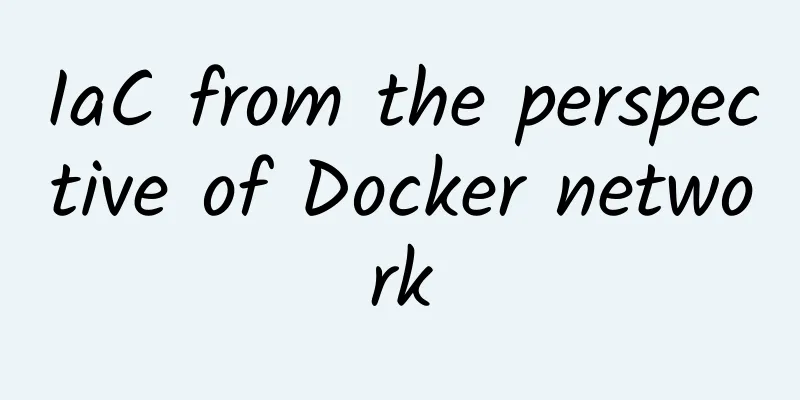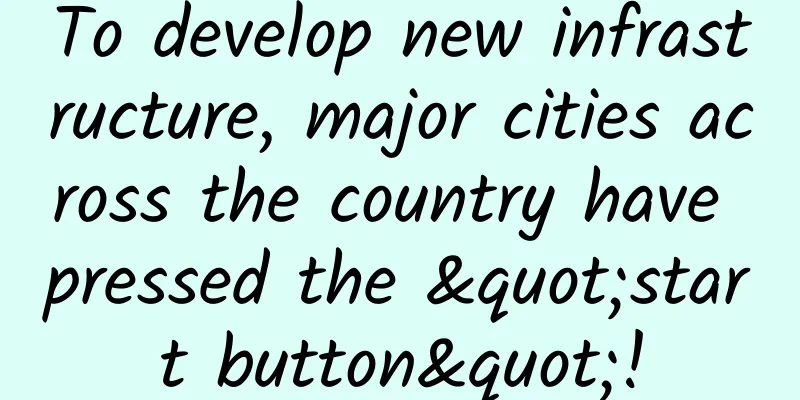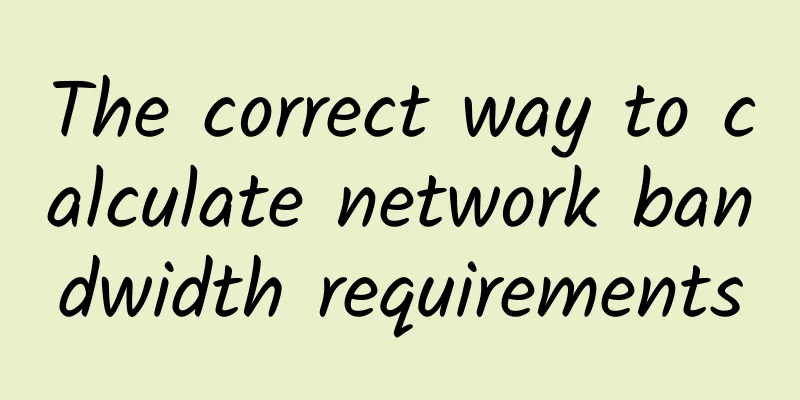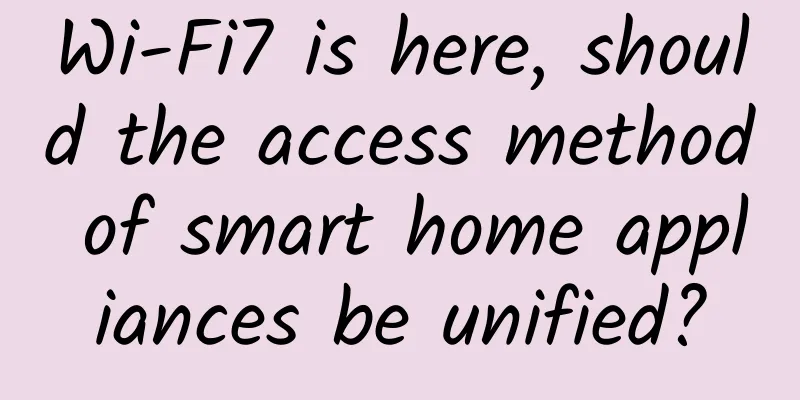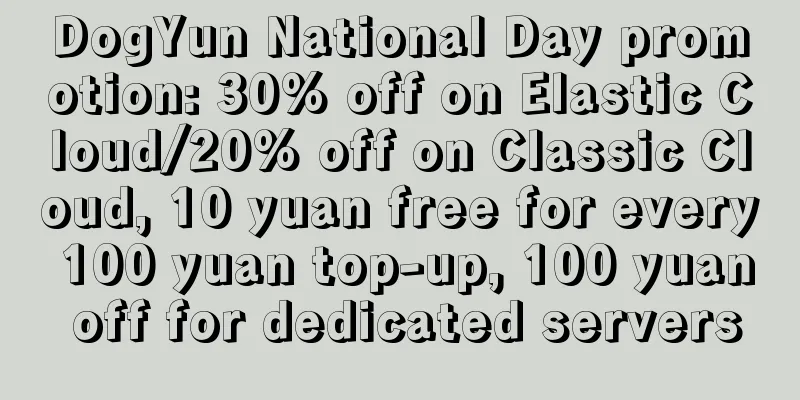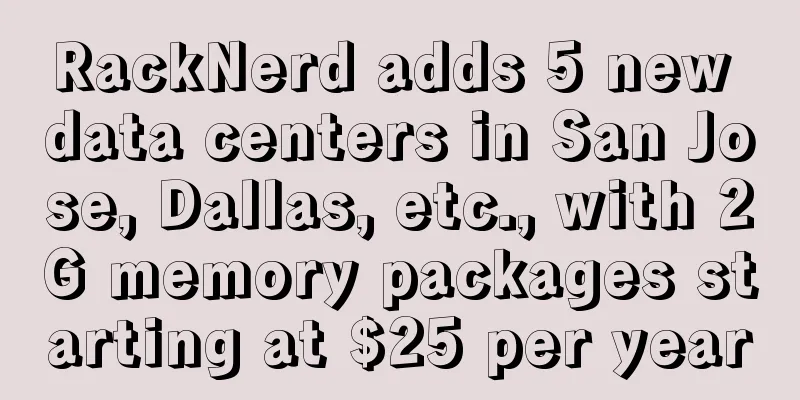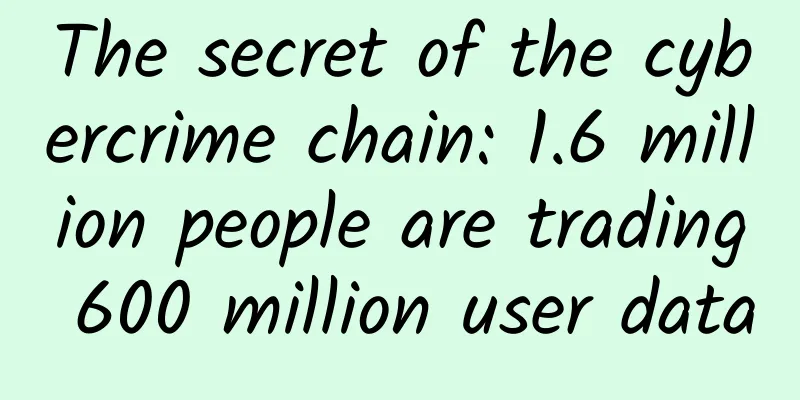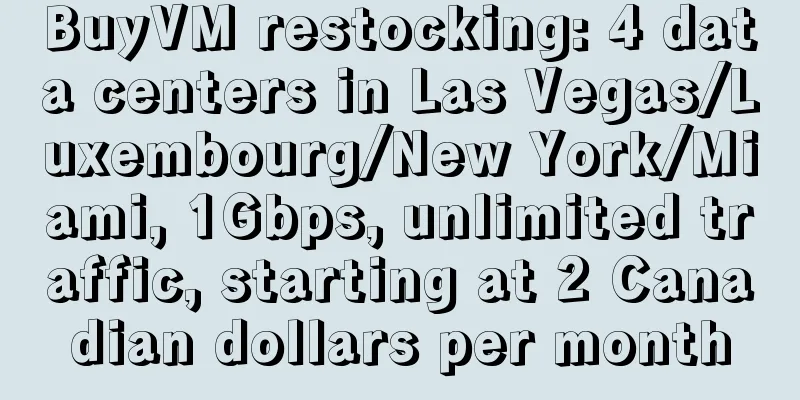No more worrying about data loss: use rsync to build your automated backup solution
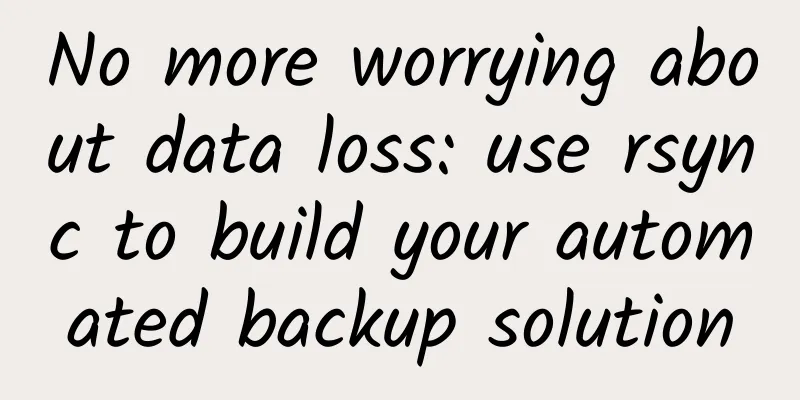
|
In modern IT environments, data backup is a vital task. Whether it is personal files or corporate data, a reliable backup mechanism is needed to prevent data loss. Today, we will introduce an efficient backup solution: using rsync to automate the backup directory. What is rsync?rsync is an open source, fast, and universal file synchronization tool. Its main function is to synchronize files and directories from one location to another, and only transfer the changed parts, which greatly improves the transmission efficiency. It supports local replication and remote replication through SSH, rsync protocol, etc. For more information about rsync, please refer to the official documentation: https://rsync.samba.org/ Why choose rsync?
Automated backup scriptsThe following is a shell script that uses rsync to implement automated backup. It backs up the specified directory and compresses the old backup into an archive. Script Details(1) Check and install rsync: Check whether rsync is installed in the system. If not, install it according to the system type. (2) Get the current time and yesterday's date: used to name the backup directory and archive files. (3) Configure the directory where the backup system is stored: define the storage location of backup files, snapshots, and archives. (4) File directory to be backed up: Specify the source file directory to be backed up. (5) Create a directory for storing backup files: Make sure the directory for storing backup files exists. If it does not exist, create it. (6) Use rsync for backup: Use the rsync command to perform incremental backup and update the symbolic link of the current backup. The rsync command uses the -a option (archive mode), the -z option (compressed files), the -H option (keep hard links), and the --link-dest option (incremental backup using symbolic links). After the backup is complete, the CURRENT_LINK symbolic link is updated to point to the latest backup directory. (7) Archiving: Check whether there is a backup from yesterday. If so, compress it and archive it, and delete the original backup file. How to use
Modify the system time and execute the script again, as shown in the following figure: From the above results, we can see that yesterday's backup has been compressed and archived. SummarizeBy using rsync and a simple shell script, we can easily implement an automated backup system. This solution is not only efficient and flexible, but also ensures data integrity and security. I hope this article can help you better understand the use of rsync and effectively apply it in actual work. How to obtain the scriptThe above scripts have been uploaded to gitee. You can get them if you need them. The repository on gitee mainly shares some commonly used scripts in work. You can frok or watch the repository so that you can pay attention to updates in time. Script Repository Warehouse address: https://gitee.com/didiplus/script |
<<: How does a mountain city build an education "network"?
>>: Six tips for optimizing network security vendor integration
Recommend
How does Huawei Software Development Cloud make DevOps a reality?
DevOps has transformed the workflow and tradition...
Edge cloud and 5G will impact the next era of networking
While this year has presented many challenges, we...
How to cut data center costs without sacrificing performance?
While organizations are placing greater demands o...
It is estimated that 5G will directly drive economic output of 1.45 trillion yuan in 2022
On January 8, 2023, China Academy of Information ...
Java performance optimization RPC network communication
[[277794]] The core of the service framework The ...
Cisco wins three employer awards for building cross-generational innovative talent strategies in the digital era
At the end of 2018, Cisco has won a series of emp...
Unleashing the power of 5G: Innovative devices will revolutionize connectivity
There’s no denying that the advent of 5G technolo...
How edge computing, edge networking, and edge data management work together
Edge computing, edge networking, and edge data ma...
The virtual world's "express delivery system" is upgraded again, what is IPv6+?
This article is reproduced from Leiphone.com. If ...
5G network construction: NSA or SA first?
Different from the era from 3G to 4G, the evoluti...
The United States has approved 6G trials. Is this a far-sighted move or a desperate attempt?
Recently, US President Trump announced the approv...
A brief discussion on IPv6 intrusion and defense
Preface Recently, some customers started the tran...
Hostwinds: VPS monthly payment starts at $4.99, cloud server starts at $0.006931/hour, free IP change
Hostwinds is a long-established foreign merchant ...
In fact, IPv6 is not so perfect
Everything has its two sides, and technology is n...
Omdia Observation: Small fiber network operators in the UK and US are driving the new FTTP boom
The latest report from market research firm Omida...