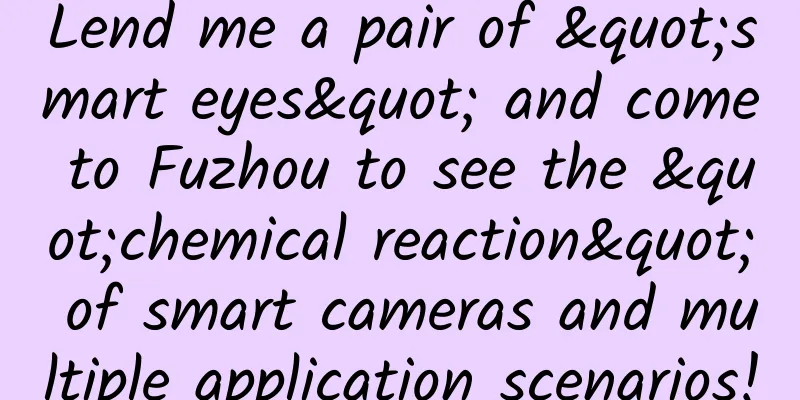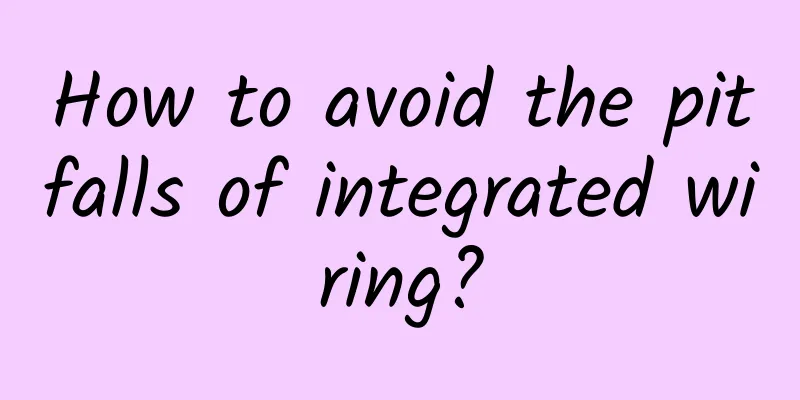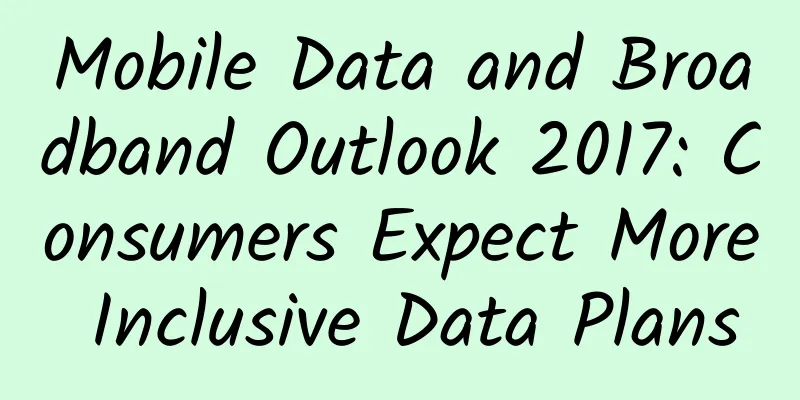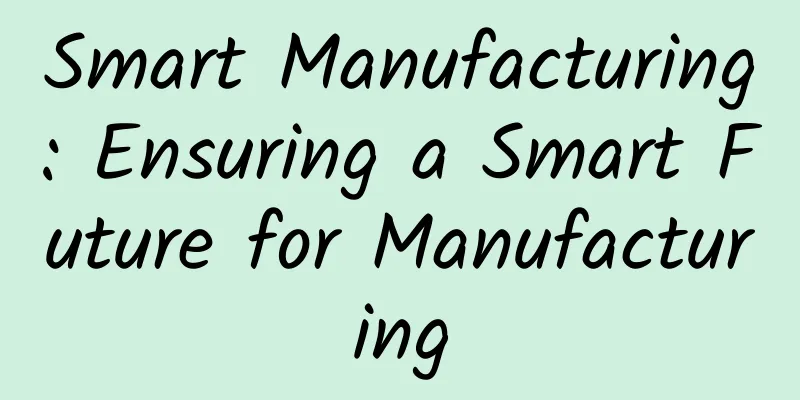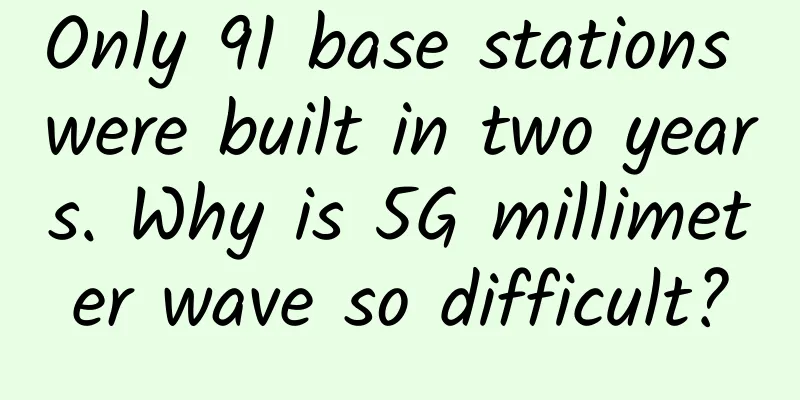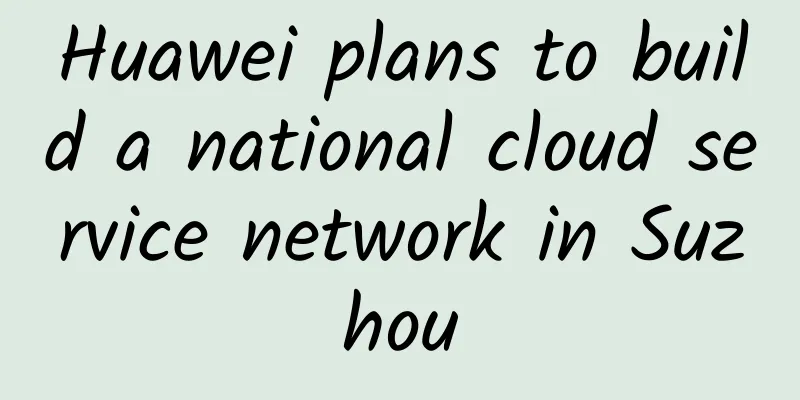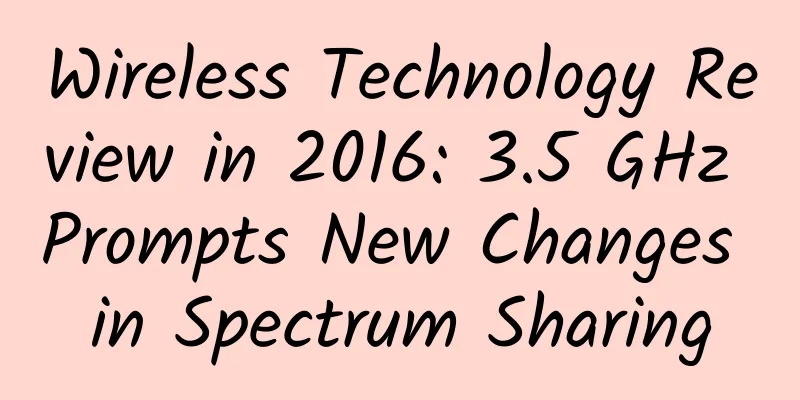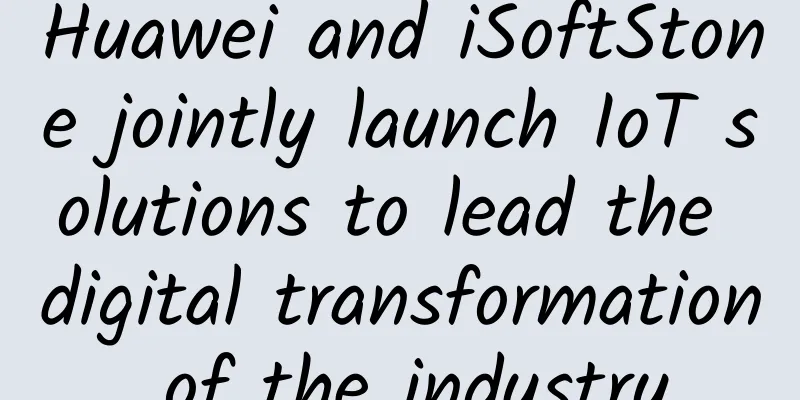DirectAdmin (DA) latest installation tutorial (2020)
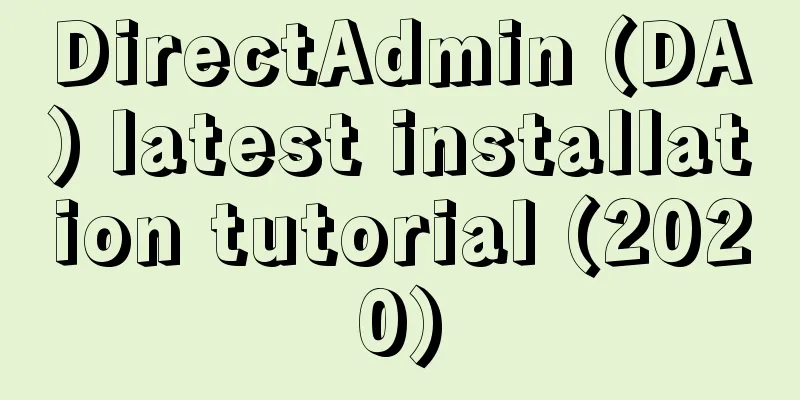
|
I haven't installed a panel for several years. When I was organizing documents, I saw a file recording DA authorization. I wanted to see what the DA panel looks like now, so I asked the merchant to change the authorization IP and prepare to install it again. I recorded the process for easy viewing. In general, the installation of custom components is no different from the previous article. Of course, the versions of each component have been greatly updated and improved. What is DADA is our abbreviation for DirectAdmin, a professional virtual host management panel developed abroad. It contains rich web environment components, can easily manage sites on the server, and supports docking with domestic and foreign financial systems, such as WHMCS. Pre-installation preparationFirst of all, we need a VPS or server with a Linux operating system, and we need DA authorization. This article takes the CentOS7.* system as an example. The host used is from 80VPS, a US KVM architecture VPS, configured with dual cores and 1GB memory. This configuration can smoothly install and use the DA panel. Because the entire installation process may take a little longer, after the server operating system is installed and configured, we first log in to install the screen, and then operate under the screen, leaving halfway will cause problems. Then we can turn off selinux, install necessary components, and remove the original web components of the system (if the system has them by default). yum install screen sed -i "s/^SELINUX=.*/SELINUX=disabled/" /etc/sysconfig/selinux yum -y update yum install wget gcc gcc-c++ flex bison make bind bind-libs bind-utils openssl openssl-devel perl quota libaio libcom_err-devel libcurl-devel gd zlib-devel zip unzip libcap-devel cronie bzip2 db4-devel cyrus-sasl-devel perl-ExtUtils-Embed automake autoconf libgd.so.2 libdbus-1.so.3 patch yum remove httpd php mysql InstallThe installation process of DA can be divided into two types. One is the custom installation that the tribe has recorded before, which is suitable for friends who have requirements for each component version and component content; the other is the automatic installation provided by the official website. Basically, no information needs to be entered (including the authorization ID). It is completed automatically. It is a lazy mode and can basically meet the needs of most people. 1. Automatic installation wget -O setup.sh https://www.directadmin.com/setup.sh chmod 755 setup.sh ./setup.sh auto After issuing the command, you can just wait for it to complete automatically. It is very convenient. 2. Custom Installation Also download the source code, grant permissions, and start the installation. wget -O setup.sh https://www.directadmin.com/setup.sh chmod 755 setup.sh ./setup.sh Enter the user ID, authorization ID, host name and other information and confirm. Since this VPS has an intranet IP, there is also an option to confirm the network card. There is still a question whether to choose the default component. It is not too late to regret it now. Of course, if we choose to customize it, we can just click n. There are many custom component projects, and you can choose whether to install them and the specific version you need according to your needs. After all the selections are made, select the most appropriate download image for your current machine to start the installation process. Next, start waiting patiently. The time required depends on the hardware performance of your machine, network quality, etc. After completion, the login information (including address, user name and password) will be listed as shown below. Installation CompleteAfter completion, we can use the login information to log in to the panel. If you forget to copy the password, or other problems do not save the password, you can also use the command to force the password to be changed directly: passwd admin Compared to the last DA panel I installed, this interface theme has changed a lot! Finally, here is the official page about the installation steps: https://www.directadmin.com/installguide.html |
Recommend
spinservers: 10Gbps bandwidth US server $99/month - 2*E5-2630Lv3/128GB/1TB NVMe/30TB/month
spinservers has just released this month's pr...
5G technology revolutionizes many industries!
The transformative power of 5G is at the forefron...
What network automation certification options are available today?
Networks are increasingly reliant on software and...
Ministry of Industry and Information Technology: The number of 5G terminal connections this year has exceeded 200 million
Wen Ku, spokesman for the Ministry of Industry an...
GSA report: Global application status of LTE and 5G in Sub 1GHz spectrum
GSA released a report that believes that the freq...
Tsinghua Unigroup's H3C wins China Mobile's 2020-2022 IPS centralized procurement project with the largest share
Recently, China Mobile announced the bidding resu...
What is number portability? What are the benefits? Is it necessary to port your number?
These days, the topic of "number portability...
V5.NET: Korea/Hong Kong dedicated server 30% off monthly payment starting from 325 yuan
V5.NET is a business that provides independent se...
An article to reveal the hot and cold knowledge of SRv6, the "newcomer" of the network
IPv6, the "Speed and Furious" of Next...
Huawei's Li Peng: Accelerate the prosperity of 5G and its evolution to 5.5G, and accelerate the move towards an intelligent world
From February 27 to March 2, MWC 2023 (2023 Mobil...
Borui Data passed the CMMI Level 5 assessment, the first in the domestic APM field
Recently, Borei Data passed the CMMI Level 5 asse...
How is the operator's name displayed on your phone?
[[379606]] This article is reprinted from the WeC...
5G commercialization in its third year: a new prosperity
"As of the end of September, the total numbe...
The Ministry of Industry and Information Technology held a special meeting on 5G/6G technology
On May 12, the Ministry of Industry and Informati...